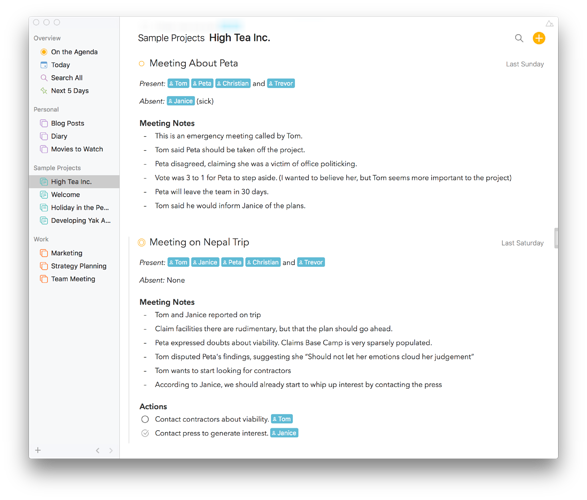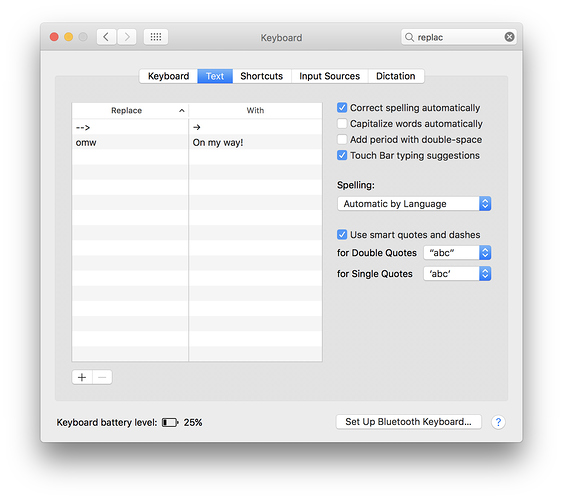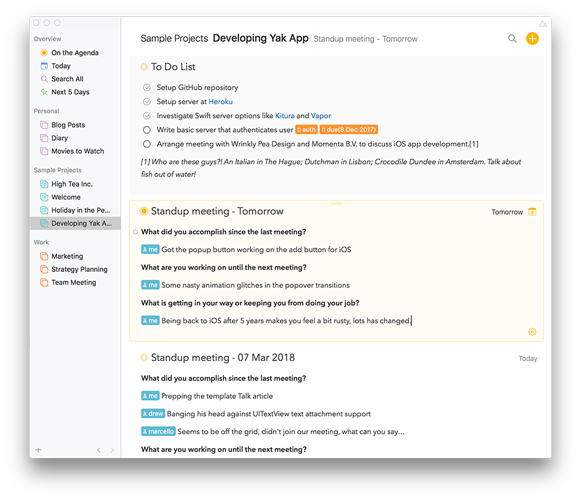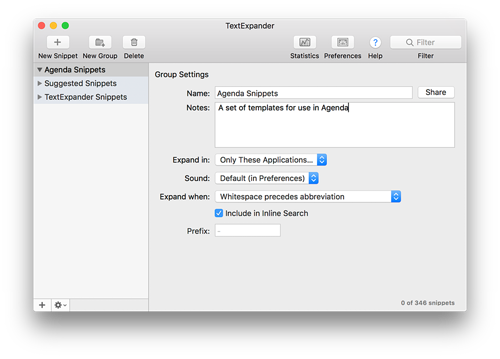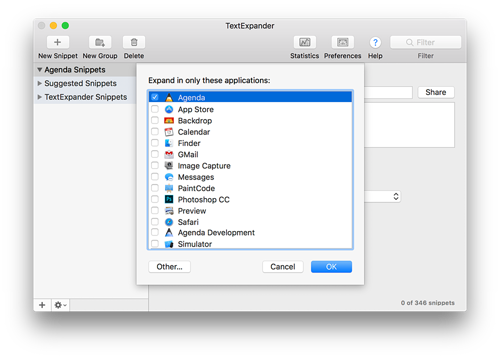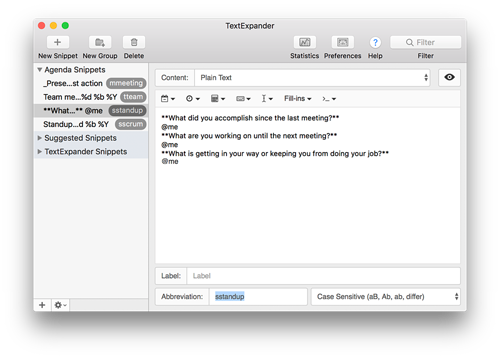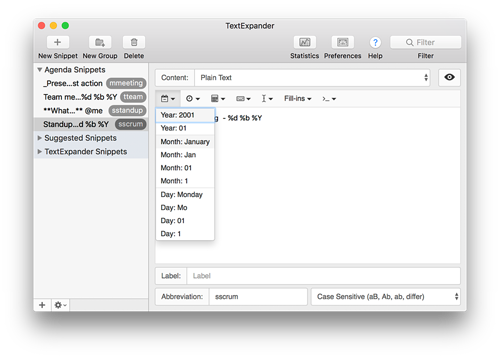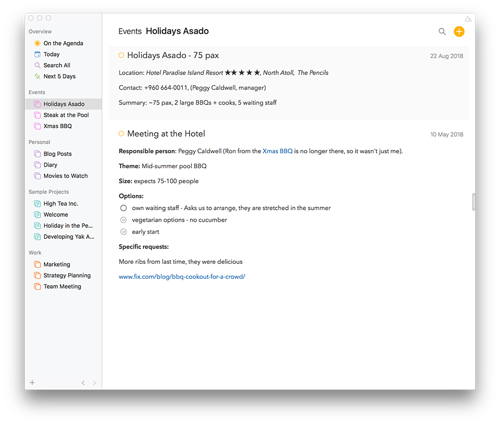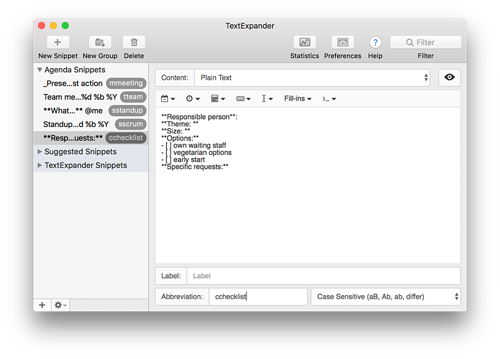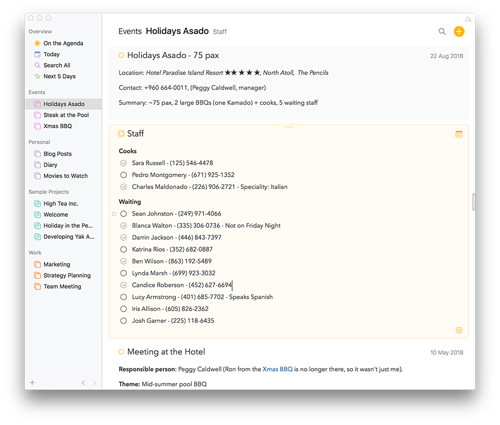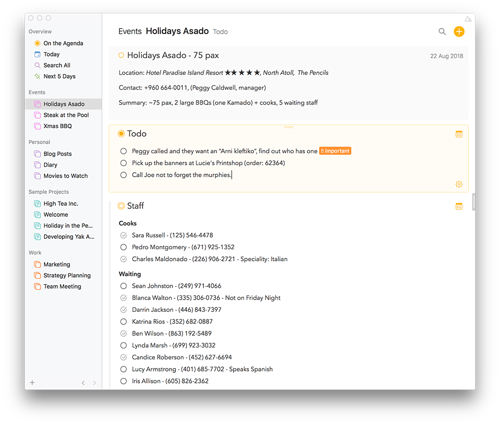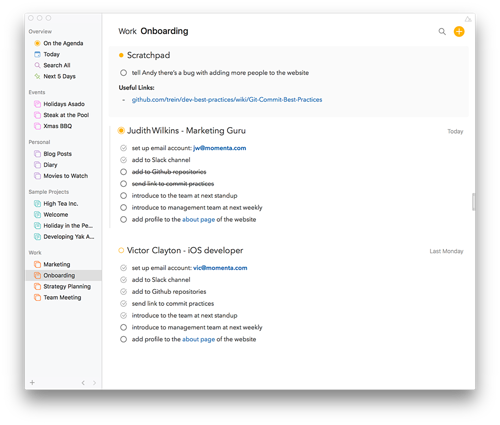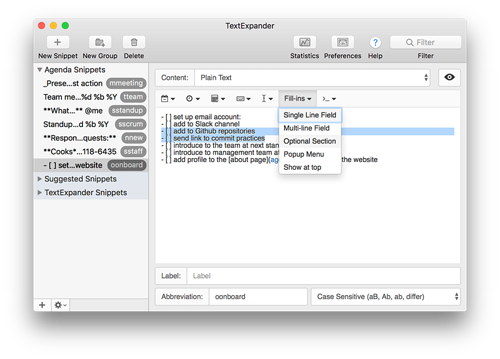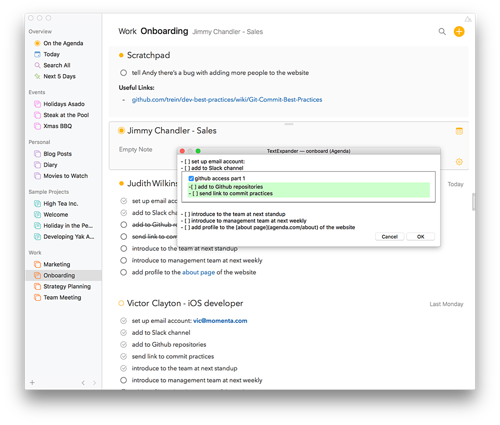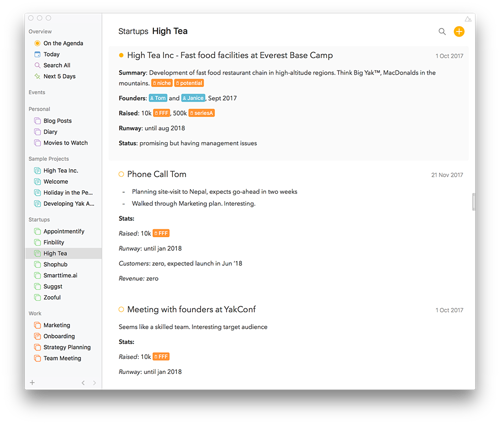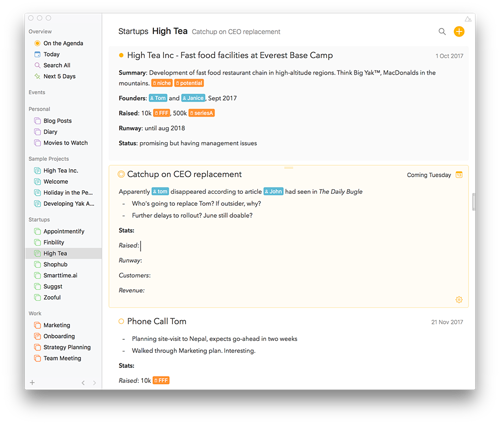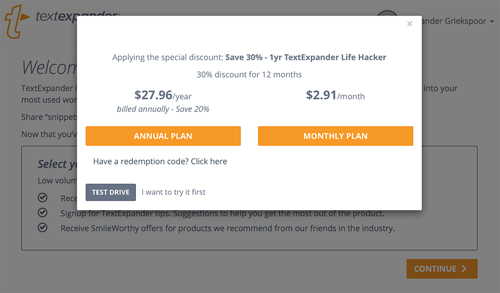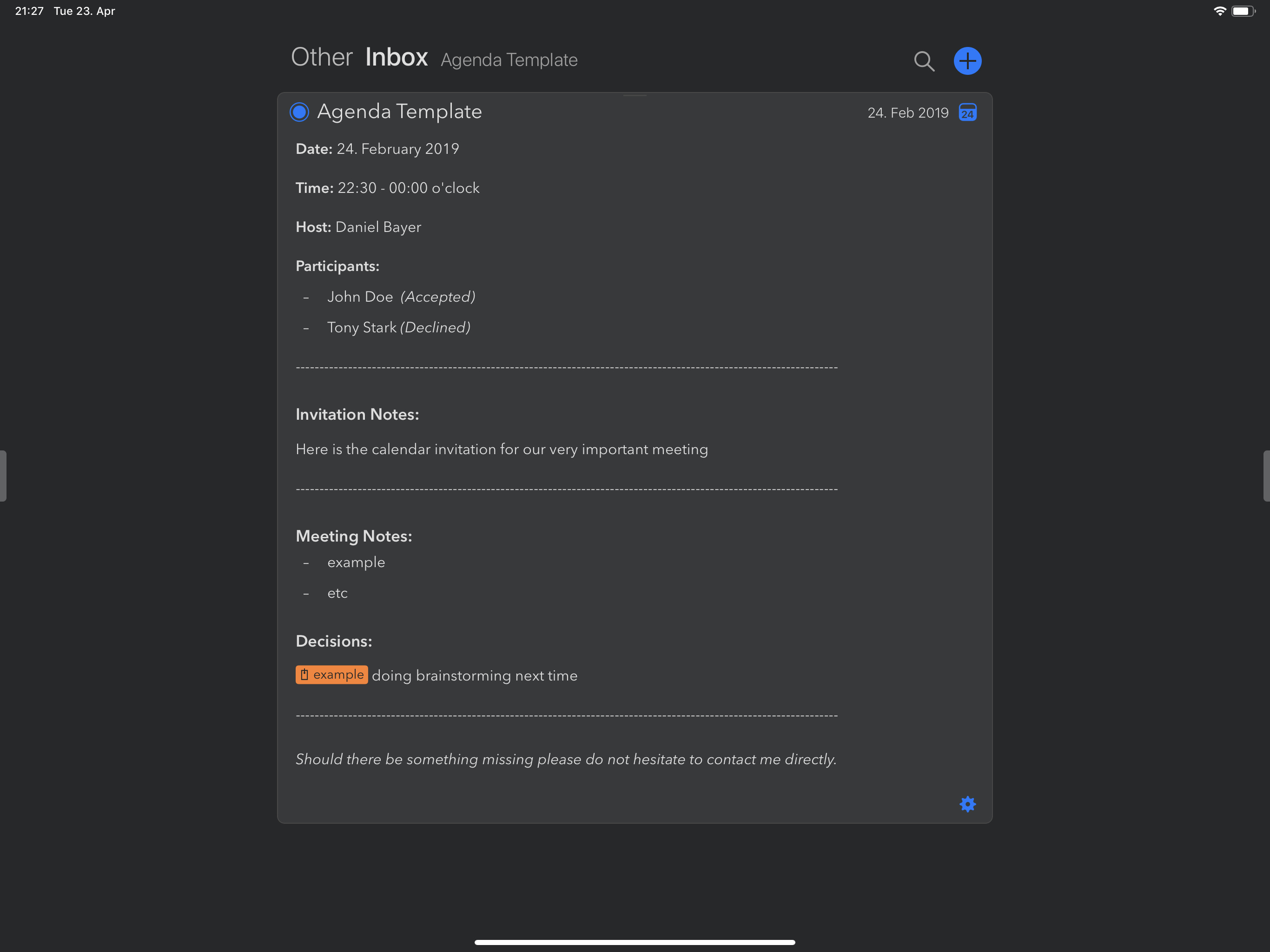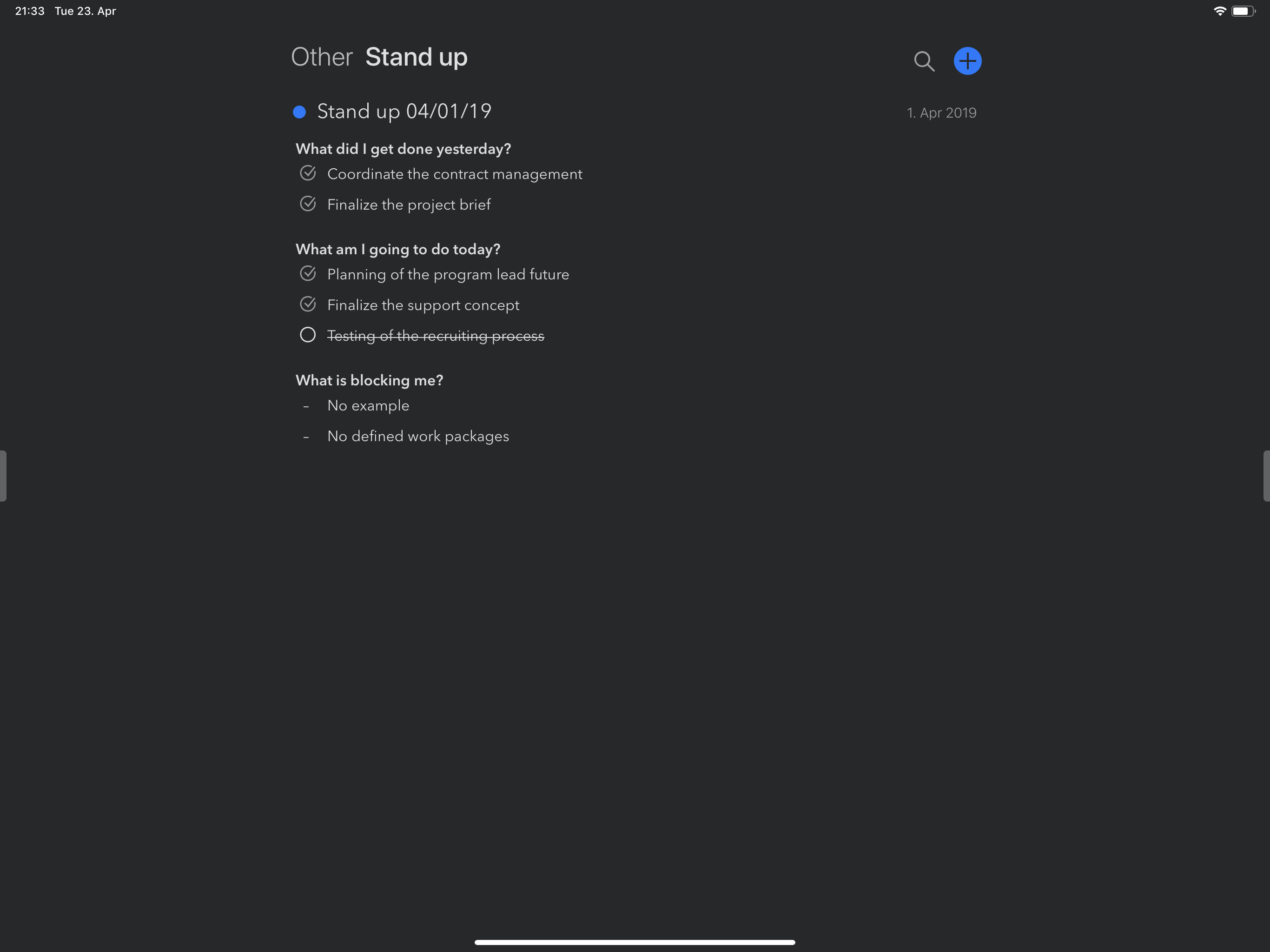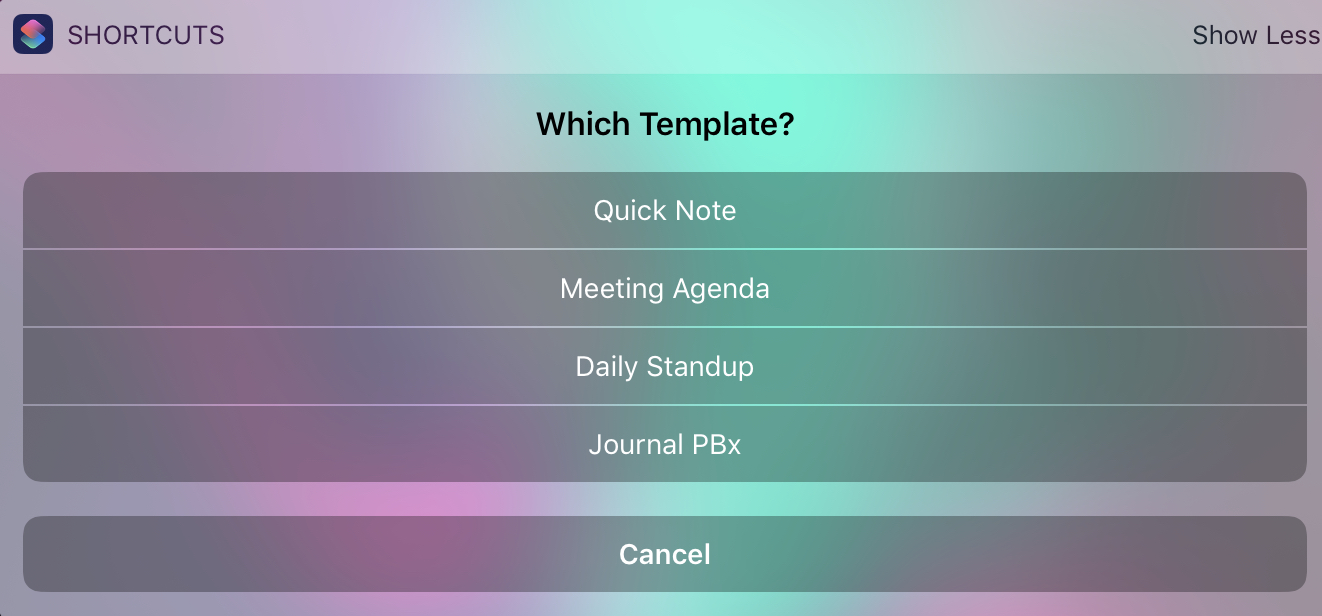If you use Agenda for things like weekly catchup meetings, daily standups, prospective client meetings, and onboarding protocols, chances are you often find yourself using copy-and-paste of notes from other occasions, because the “agenda” is usually fixed.
Here I’ll show you how to create note templates in a few simple steps using text replacement utilities. This makes Agenda even more powerful, and can save you a ton of time. nmcp → No more copy and paste!
In this article I’m using TextExpander, a third party tool made by Smile software, but in version 10 of Agenda you can make and use templates directly from within Agenda!
Be sure to check it out: Creating and Using Templates
The easiest way to demonstrate how effective templates can be, and how you set them up, is through some practical examples. Below I’ll describe five of them; all are fictitious, but based on true stories.
Example 1. The Weekly Management Meeting
Example 2. The Daily Standup
Example 3. The Prospective Client Meeting
Example 4. Onboarding New Team Members
Example 5. The Regular Catchup with Startup X
Example 1: The Weekly Management Meeting
The management team of High Tea Inc. has a weekly meeting in which Tom, Janice, Peta, Christian, and Trevor discuss what’s going on in their own area of responsibility. Tom likes to run these meetings quite strictly, otherwise they end up going in all kinds of directions, usually ending with a discussion of the latest Yak yoghurt flavors. To avoid this, they now follow a fixed order, and the meeting minutes look very similar each time:
The High Tea Inc. management team meeting minutes follow a very similar order of events and topics each time.
At the start of the meeting a logical thing to do would be to copy the contents of the previous note into a new one, delete unneeded details, keeping only headers and other reusable content. Nothing too difficult, but kind of annoying.
This is a perfect case where a template would make a lot of sense, and a good starting point is to use the built-in text shortcuts feature of macOS. You’ll find it in the System Preferences under Keyboard > Text.
The Text preferences under the Keyboard section in the System Preferences.
Here you can define a short string in the first column that will get replaced automatically by the replacement string you define whenever you type it. It already has two abbreviations defined by way of example; if you type omw followed by a space you will see it gets replaced by On my way!. In principle, this works everywhere, including in Agenda.
So we can now create a template for our meeting as follows:
- Copy the notes from a previous meeting into a new note
- Delete everything that should not be part of the template
- Copy what’s left into the right column as the text to be expanded
- Define an abbreviation that should trigger the template
Now the result of these few simple steps is that when the next meeting comes, all you have to do is this.
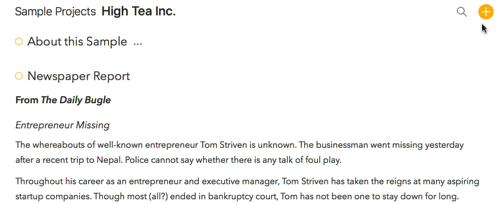
A simple meeting template in action, typing
tteamin the title, andmmeetingin the note.nmcp!
Tip: Choosing a good abbreviation
The trick is to pick a short, easy to remember abbreviation that you are unlikely to type by accident. Easier said than done. Here are some tricks that work well for me:
- Pick a term that contracts multiple words into one, like
teammeeting- Make an abbreviation using the few letters of the words, like
nmcpfor No more copy and paste!- My favorite is to take a single word, but double the first letter, like
tteamormmeeting
Example 2: The Daily Standup
Let’s take a similar example. First, I should admit that the above animation wasn’t recorded using the System Preferences setup. Unfortunately, that only works well for relatively short replacements. Longer ones are hard to edit, and don’t always work as expected. Instead I would advise you to use a tool like TextExpander, which is a lot easier to manage, and has some extra tricks.
You might have noticed that by typing tteam the title got expanded into Team meeting - 07 Mar 2018, this is also something that comes in handy for the developers of “Yak App” while keeping notes of their daily standup meetings. They are big fans of Scrum, a 10-15 min daily meetup where each answers three short questions about what they have done, what they’re working on now, and whether there are any roadblocks — all while standing.
Now a quick disclaimer: we don’t use scrum ourselves. But if we did a typical project might look something like the above screenshot.
Notice how I already prepared my notes for tomorrow’s meeting. I did the same yesterday for today’s meeting and afterwards added Drew’s and Marcello’s answers as well. This way I get a nice timeline built that allows tracking progress and going back in time to see what I have been doing for the last days, weeks, and months.
Want to know more? See this topic where @crijke discusses how Agenda is used to document his Scrum workflow.
Of course, a repetitive meeting like this is great for a note template. Here is how I would configure a TextExpander “snippet”.
- First create a new group of snippets for use in Agenda.
2: If you want to, you can let TextExpander limit the use of the snippets only to Agenda, so that you never accidentally trigger them elsewhere:
- Create a new snippet with an abbreviation of your choice (I picked
sstandup).
- Make one with the abbreviation
sscrumfor the title. Notice how TextExpander allows you to insert the current date as well.
And voila! Tomorrow your scrum meeting notes are setup in a second.
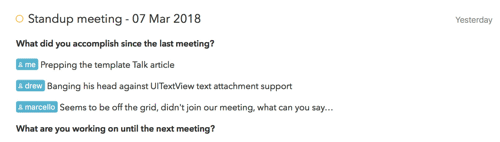
A simple daily standup template in action, typing
sscrumin the title, andsstandupin the note.
Tip: Use Copy-as-Markdown.
Note that the replacement text is usually a plain text snippet, but Agenda does support using its markdown syntax so you can create headers, checklists, use bold, italics etc. Even easier, get the Copy as Markdown premium feature and copy the formatting from a previous note straight into TextExpander.
Example 3: The Prospective Client Meeting
Chris organises events for hotels in the Pencil Islands ![]()
![]() , the central theme is barbecue, all food — from starters to deserts, meat or vegetarian — is done on the BBQ
, the central theme is barbecue, all food — from starters to deserts, meat or vegetarian — is done on the BBQ ![]()
![]()
![]() .
.
By now most hotels know how to find him and organising an event usually goes along these lines.
- A visit or call to the hotel is made to discuss what they want and explaining the options
- A proposal is prepared and sent
- Organising food, equipment, freelance cooks is undertaken, and waiting staff are arranged for the event
- Last minute wishes are tracked, and specifics planned ahead of the event
- BBQ!


- Invoicing, follow ups, lessons learned after the event
Given both the event itself and many of the items to organise are strongly coupled to dates, Chris finds Agenda a perfect fit. Here is how he sets things up, and how templates make his life easy.
- For each new event he sets up a project, and at the top he adds a pinned note
 with the important details he needs to always have quickly at hand.
with the important details he needs to always have quickly at hand.
- He prepares a note for the client meeting and creates the event in his Calendar
 . Of course for both notes a TextExpander snippet is a no-brainer.
. Of course for both notes a TextExpander snippet is a no-brainer.
- Notice how the snippet includes a checklist using the markdown syntax. That way Chris won’t forget to present these options and immediately checks the ones the client wants, adding some details if necessary. The checklist trick also comes in handy when taking care of hiring the freelancers he needs at the event

 . He has added a list of the freelancers he usually relies on.
. He has added a list of the freelancers he usually relies on.
All he has to do is type sstaff, and he is in business ![]() .
.
- The last thing that Chris does is to create a To Do note that he marks as On the Agenda. This is where he collects all those last minute requests, ideas, and “don’t forget’s” for the event


 .
.
With help of the Overviews and saved searches in the sidebar, Chris can easily manage multiple projects at the same time, making sure all his events are a feast! ![]()
![]()
Tip: Add checklists to your snippets
.
Checklist can easily be added to your templates using the markdown syntax.
Example 4: Onboarding New Team Members
Another area where templates shine is when you need to follow a protocol or fixed set of steps. “Duh!”, I hear you say, but often for a lot of the things we do, we don’t think about it in this way.
Take for example the on-boarding of new employees in your team or company. There’s usually a bunch of things you need to take care of and walk someone through. It’s definitely not the same for everyone, but often there are common items that make a template useful to have.
Where Agenda shines is that it’s flexible: you can delete parts of the inserted template easily, add additional comments, move items around, and change the text however you see fit. It’s great for when things don’t exactly follow the same steps each time. What follows is an example from Christian, the CTO of High Tea Inc.
Christian on-boarded Victor, the new iOS dev, last week, but still needs to add him to the website, and introduce him to the management team. Earlier today, he also met Judith, who is new in marketing. It’s easy to understand Christian’s process: each time a new employee starts he types oonboard, and he has the list of items to go through.
Notice that he struck out two of the items, because they were not relevant for Judith. In cases like these, TextExpander can make your life easier, because it allows you to customise the snippets before you insert them with fields, popups, and optional sections, which is exactly what is needed here.
Tada! The next time Christian types oonboard, he sees this:
Tip: Make use of the clipboard.
One neat way to customise your templates on the fly is to have TextExpander insert the contents of the clipboard into your snippet (it’s one of the options in the toolbar we just used to make items optional). For instance if you always start by adding the email address of a new employee, you could copy the address, switch to the Onboarding project in Agenda, and type
oonboard. TextExpander will include the copied email address in the snippet that gets filled in. So copy-and-paste it is still here after all
Example 5: The Regular Catchup with Startup X
Our final example shows how templates can help you bring more structure to your workflows, without having to give up on flexibility.
Meet Mike. Mike works as partner at a VC firm investing in promising retail startups. Most of his day he’s busy talking to dozens of young and enthusiastic entrepreneurs who think their startup ideas will be the Next Big Thing™. Right.
Where Mike struggles is that it’s difficult to keep a structured view on all of these candidates, because a) there are so many; b) interaction is often unplanned and/or informal; and c) communication spans various channels, including email, Skype, telephone, conferences — you name it. So if Mike is asked by the board to present the 10 hottest investment opportunities, it’s an almost impossible task…
This is where Agenda with templates can really help out. Here’s what it might look like.
Mike creates a new project for each startup. In the first note he adds some key details using a template — all he has to do is type nnew — which he keeps pinned at the top. It gives a quick overview of what each startup does and where it is at.
Then each time he interacts with the startup he adds a note associated with today’s date, and, if necessary, updates the summary pinned at the top. Most importantly, he always adds a quick status section to the note (using a template and typing uupdate):
This ensures he always asks for a few key facts that help him build a record of how this startup has been doing over time. Did they do what they promised? What did they discuss last time? Have they grown to the number of customers that they thought they would? It doesn’t mean he always asks all of these questions. What’s important is that he collects at least a few key facts each time they interact. Doing so will allow some semi-structured overview of the startups he interacts with, and will make it much easier to keep track of them!
Tip: Think small, use snippets everywhere.
You don’t need to use snippets for entire note templates. Keep in mind that they could be something as simple as typing
ddateornnowto have the current date or time inserted. Snippets for single sentences, small checklists, short paragraphs, anything you frequently type, can all save you a ton of time.
Where To From Here
I hope these examples give a good idea of how templates can be used in Agenda. Once you get the hang of it, you’ll see you can use these approaches for almost anything, and make Agenda even more powerful and versatile. Whether you use Agenda for app development, teaching, psychotherapy sessions, clinical trials, or preparing the Sunday’s mass, templates can make you even more organized and effective.
Curious to hear what you think!
Alex
Share how you use Agenda
Show and tell fellow users how you use Agenda, how it helps you manage your life, and show us the killer workflows you think others should know about by creating a Talk article.