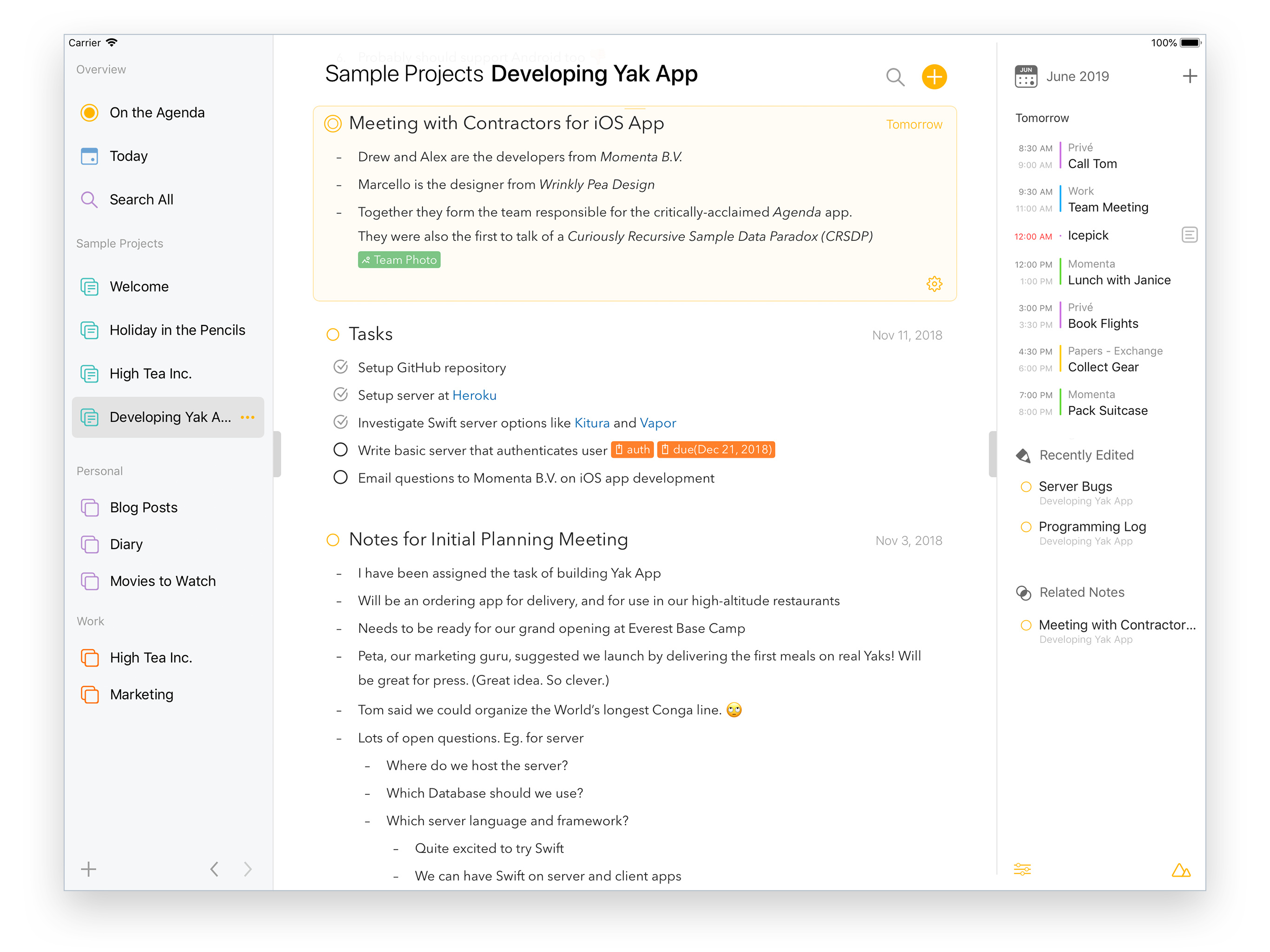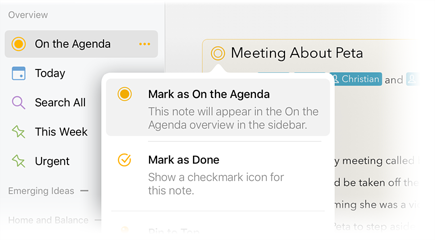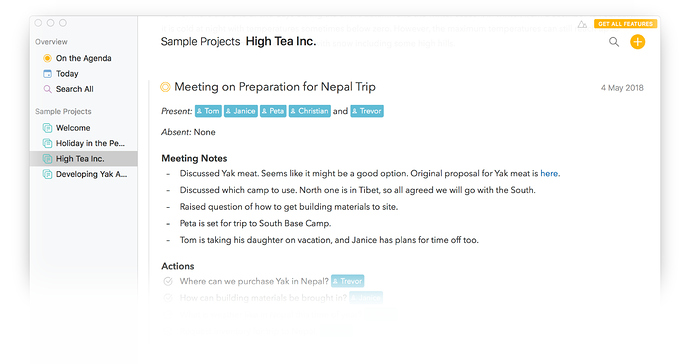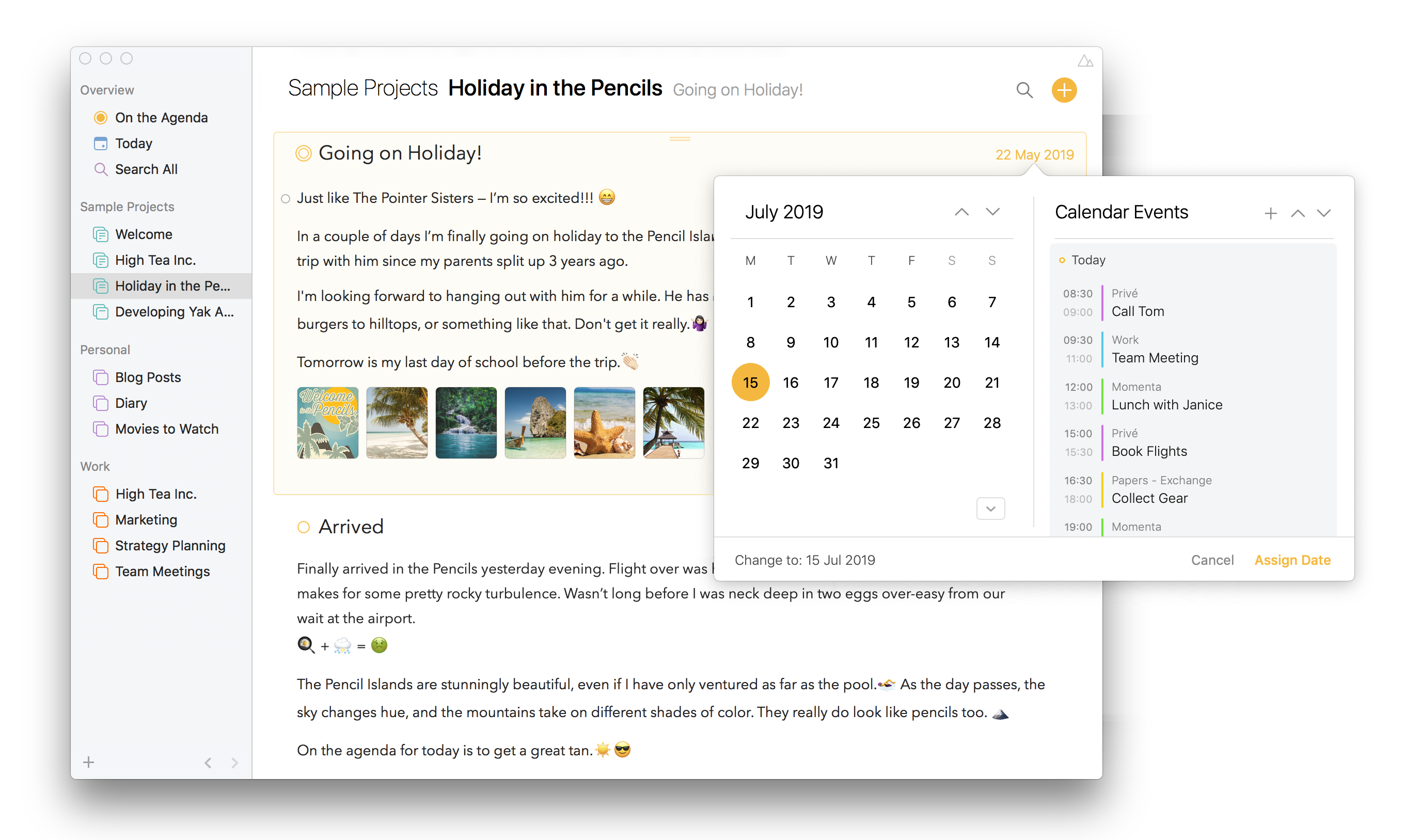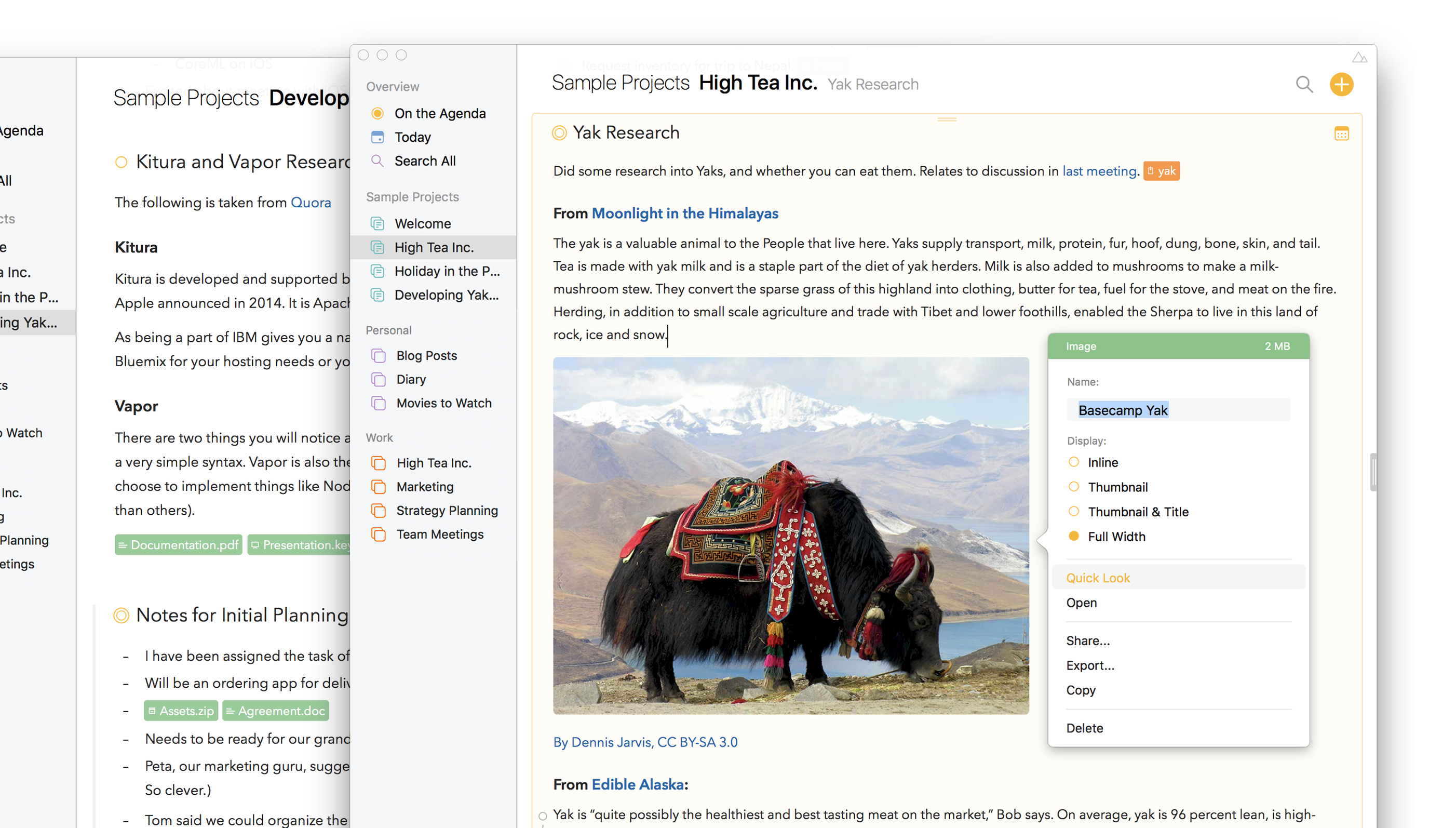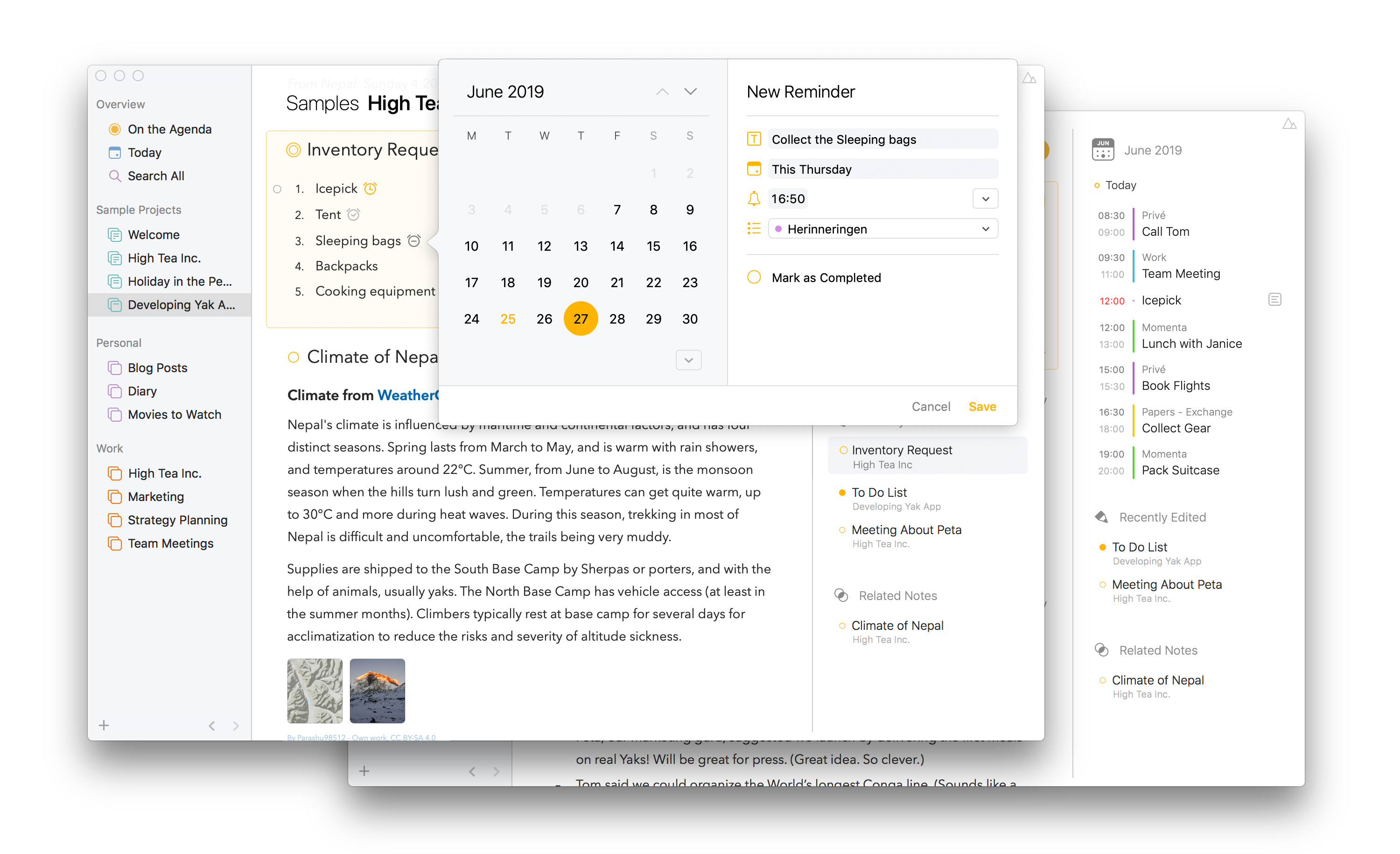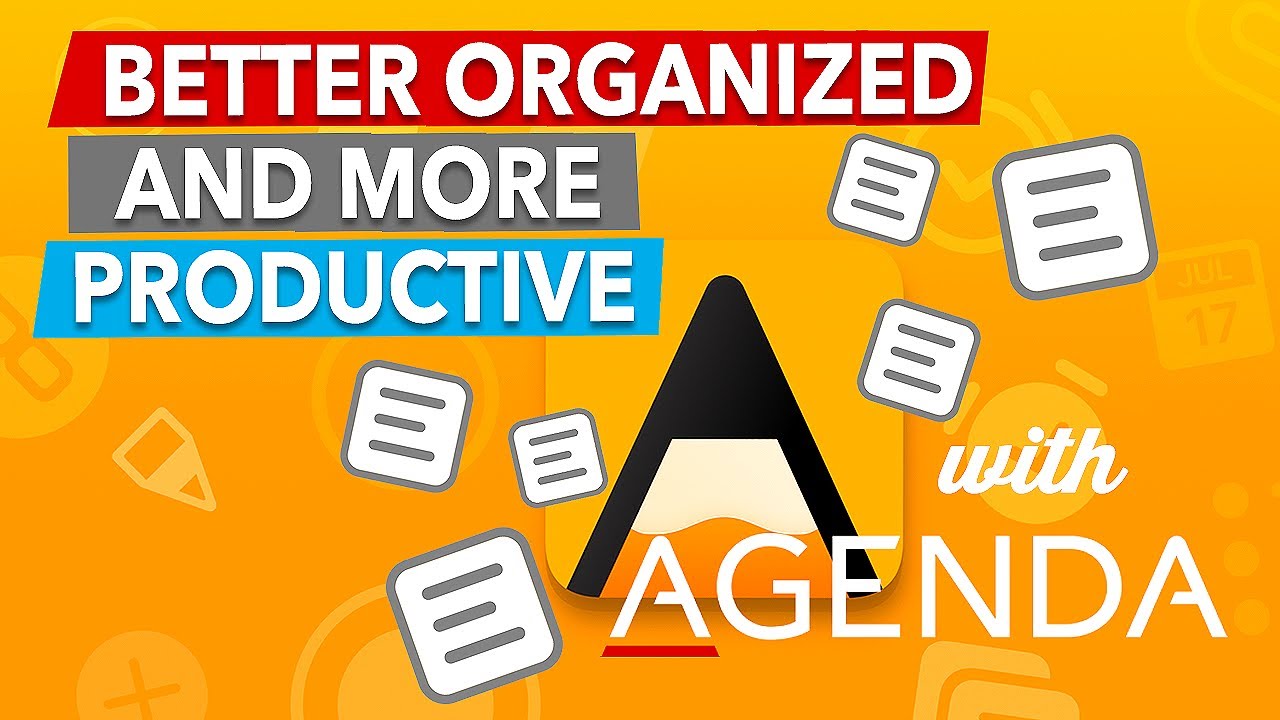Agenda is an elegant new take on note taking. It allows you to be in control of the many things going on in your life and stay on top of everything important to you. It helps you become better organized and more productive. With its unique timeline, Agenda gives you a complete picture of past, present and future. Agenda
Add notes for what is currently on your agenda, while you prepare other notes for an upcoming meeting. Use older notes as breadcrumbs to remind yourself why you took the actions you did.
Time Travel through Projects
Agenda’s unique timeline approach to organizing notes gives your projects momentum. Like any good story, a project has a past, present, and future. Agenda is the only app that keeps track of each in a single stream.
What’s on the Agenda?
You can attach dates to individual notes, and even link them to events in your calendar. But you can also put them “On the Agenda”.
Notes that are flagged as On the Agenda are given special status. You can search for them more easily, and they get added to a special group so you can find them in a flash. Agenda keeps what is most relevant right in front of your nose.
The Meaning Full Text Editor
These days, when it comes to text editors, you can choose between simple-but-dull plain text, and visually-attractive-but-complex rich text.
Agenda is different — it is a styled-text editor. Styled text is the best of both worlds. It is as easy to edit as plain text, but allows meaningful styles to be added leading to visually stunning documents.
Styles include headings, lists, tables, indented blocks, and preformatted text. You focus on the meaning of your notes, and leave Agenda to handle the appearance.
Styled-text results in notes that look fantastic, are consistent, and can be readily converted to other styled text formats like markdown and HTML.
Your Notes On a Date
Agenda is a note taking app with a strong emphasis on time. It has full integration with Apple’s Calendar and Reminders apps. You can create and edit calendar events and reminders without ever leaving Agenda. They get attached directly to your Agenda notes, and are automatically updated in Apple’s apps, with a very handy link to get straight back to the relevant note.
Getting Attached to Your Notes
Beyond text, Agenda has support for attaching images and files, as well as linking to web sites and resources in other apps. Agenda notes bring together your project resources in one central location.
Attachments can be displayed in a variety of different ways, from compact inline tokens to thumbnails and full-width images (latter requires premium feature purchase).
Once you have attached a file or image, you can preview it, export or share it to another app, and drag it around. And it goes without saying that attachments sync up between your devices via iCloud.
Taking it to Task
Do you sometimes find yourself using your task manager for more than it is intended? If you find yourself adding extensive comments, or entering tasks that feel more like essays, maybe you would be better with a powerful note taking app like Agenda.
Agenda is a notes app that has excellent support for handling tasks. It supports different list styles, and allows mixing tasks with more extensive notes. Best of all, your completed tasks don’t get sucked into the archive abyss when you are done with them, but are there for future reference and searching. And if you want to get reminded about the things you don’t want to miss, setting a reminder is as easy as just typing \remind, Agenda will do the rest for you.
Sharing
When it comes to ‘sharing’, Agenda has you covered on all fronts. You can share your own data between devices, using built-in iCloud or Dropbox sync. And you can share with others, whether they own Agenda or not.
To share with another Agenda user, it is best to send a note or project using the Agenda Archive file format. This is the most complete copy of the data, and they will receive a duplicate of your notes. On macOS, you can either export using the File menu, or use the Share menu to send the file to another app. Agenda for iOS has sharing options when you tap the cog button at the bottom of a note.
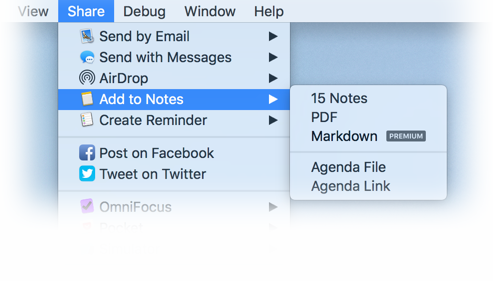
You can also share with people who don’t own Agenda, or even use Apple devices. Just convert your notes into a cross platform format such as PDF or RTF.
Lastly, Agenda integrates very well with other tools you use on your system. It comes with a powerful sharing extension to bring text, images and files into Agenda from other apps. Another powerful integration comes in the form of Agenda Links. If you copy or share an Agenda Link, you have a way to jump back to a note or project in agenda from any other app. Insert the link in another app, and click it to open Agenda at exactly the right place.
The same is true of links provided by other apps: insert them in your Agenda notes, and click them to open the original item. This also works when you drag files into Agenda. Click the link to go to the file.
How to Get Started
In a series of How To articles you learn more about Agenda’s features, and how to use them, starting with getting familiar with the app.
Want to know how Agenda helps you become better organized and more productive? What it means to be date-focused, and see how it works? Then be sure to check out this video:
Are you new to Agenda? Here are 5 tips to get you up and running in no-time:
Want to get the most out of Agenda on the Go? Check out Agenda for iPhone in action:
If you wonder how exactly Agenda could fit your workflow, or how others use Agenda, we would recommend you check out the Talk section of this community. It contains many examples and allows you to learn about the many ways Agenda can help you organise and stay on top of everything that’s going on in your life.
Here are some popular examples as a starting point: