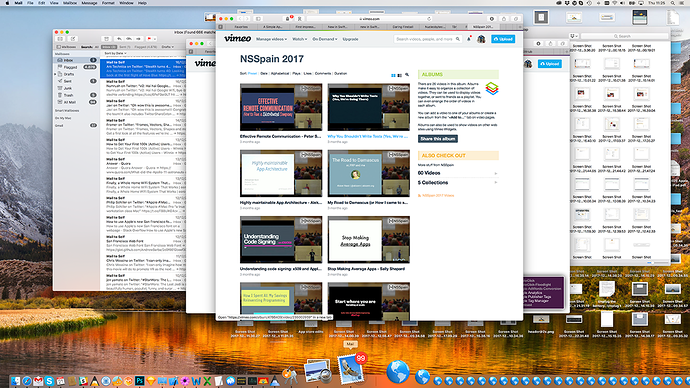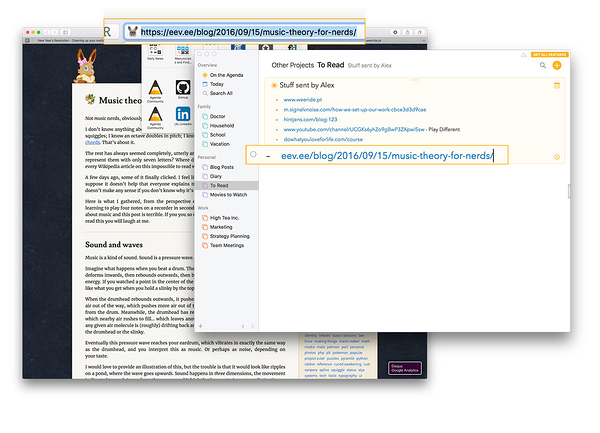Are you like me and do you recognize any or all of these?
-
You subscribed to a dozen mailinglists or use the wonderful Mail to Self iOS extension and now have Mail showing a 4 digit number of unread messages that clutter your inbox, but you don’t want to throw them away because one day you will read that interesting article they mention or need that tip it features?
-
Your web browser has a gazillion open tabs and hidden windows, slowing down your Mac, but you don’t want to close any of them and make a daily prayer that your browser won’t crash, just to not loose all those links, because again, you know, one day…
-
The dock on your Mac looks like a Christmas tree of blue orbs, because all you wanted to make sure of was to not loose that important link to that webpage you, one day… Ah well, you get the point.
Here I’ll show you how I use Agenda to be able to finally end all of this, cleaning up all the clutter, while still giving the easy of mind that you can find things if that one day might actually show up, who knows ![]() . What better time then start the year all cleaned up and Zen!
. What better time then start the year all cleaned up and Zen!
Looks familiar? Let Agenda help you start afresh.
The secret to cleaning up is to feel comfortable to throw away. This requires two things, 1) being in a mood to throw things away, 2) Agenda.app
First what we’ll do is create one or more projects in the Agenda sidebar. Give a name like “To Read”, “Research”, “One Day…” or whatever you feel is right.
If all your say emails or desktop files belong more or less to the same category, then create a project in that category, otherwise divide and conquer things already by creating one project per category. Or even create a separate Research category, you can tweak and tune as go you go.
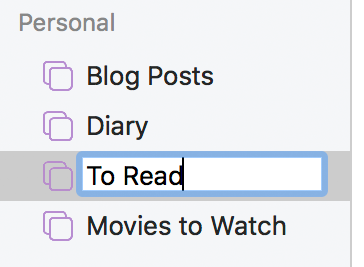
Step 1: Create a project to collect your links.
The next step is simple, go through your emails, web tabs and dock links and copy then relevant links to your Agenda notes. Of course, be critical and ask yourself the question “am I really going to ever read or use this”. If the answer is “probably not” you also probably don’t want to even bother about this one.
Note that Agenda nicely strips irrelevant stuff from your links like the http:// prefix and google analytics tracking parameters, making it much easier to read them (of course it does preserve those, it just doesn’t display them).
Step 2: Copy the links to Agenda
Then comes the step that is of course most gratifying: delete that email, close that browser tab, remove that icon from the dock or file from the desktop.
Tip: One nice aspect is that you can also leave notes, add thoughts, hints and whatever else you think is relevant. One interesting trick is to make use of Agenda’s powerful text editing capabilities. Instead of pasting the link directing, try typing a description in square brackets, followed by the pasted link in parentheses, e.g.
[The Ocean Cleanup Project](https://www.theoceancleanup.com). Now your links look like this: The Ocean Cleanup.
Now that everything is in Agenda it only gets more interesting. Not only can you find the links back, you can also organise things further. Group links into separate notes. Create a Next to Read note at the top and create your reading list. Convert the links in a checklist and check off what you have read, etc. Go for it!
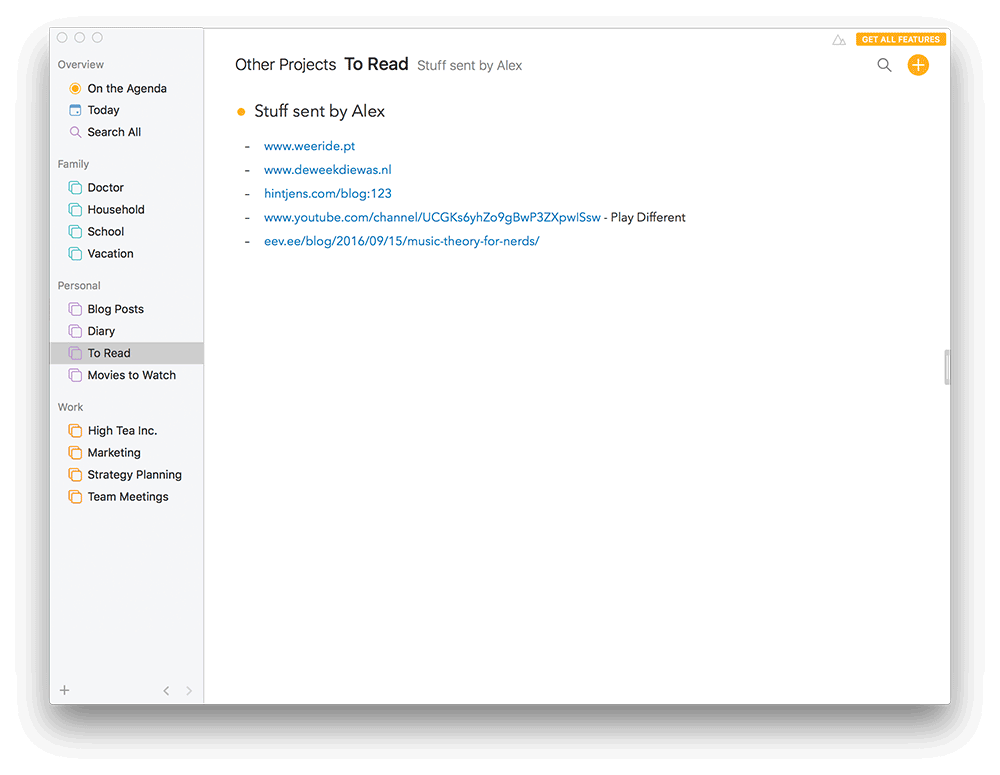
Never before did starting the year feel so good! A happy new year from the Agenda team!