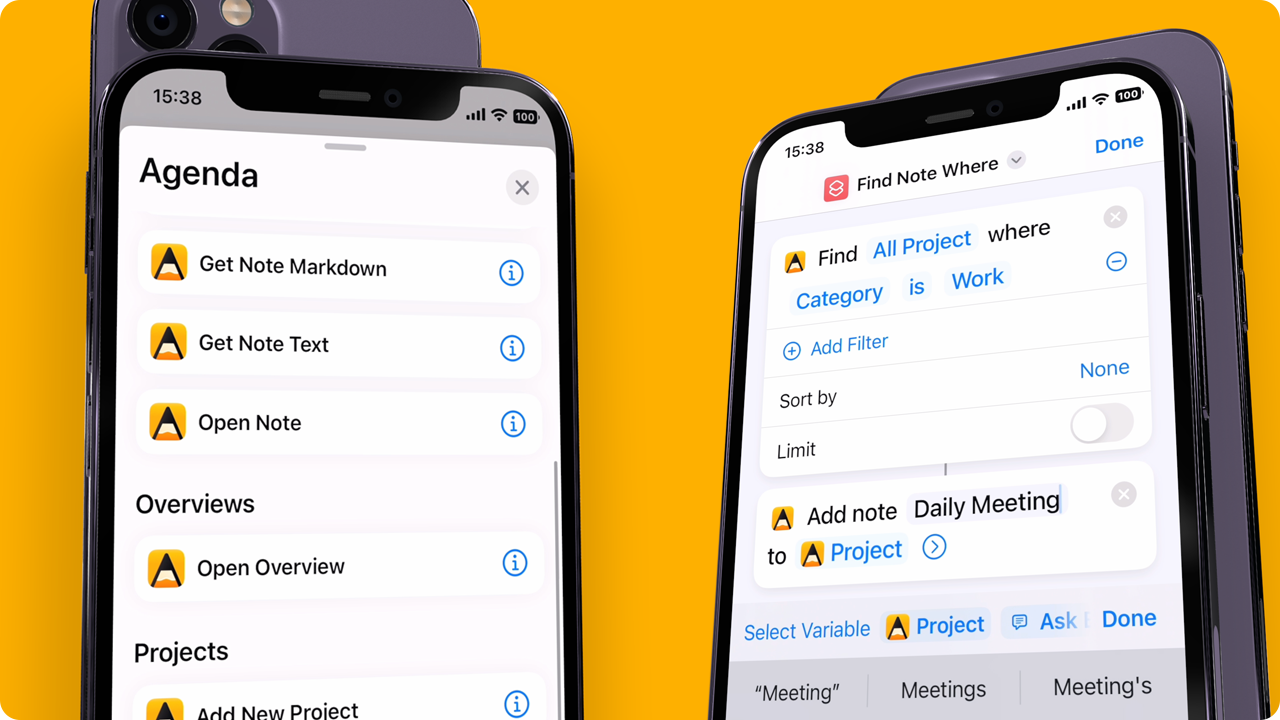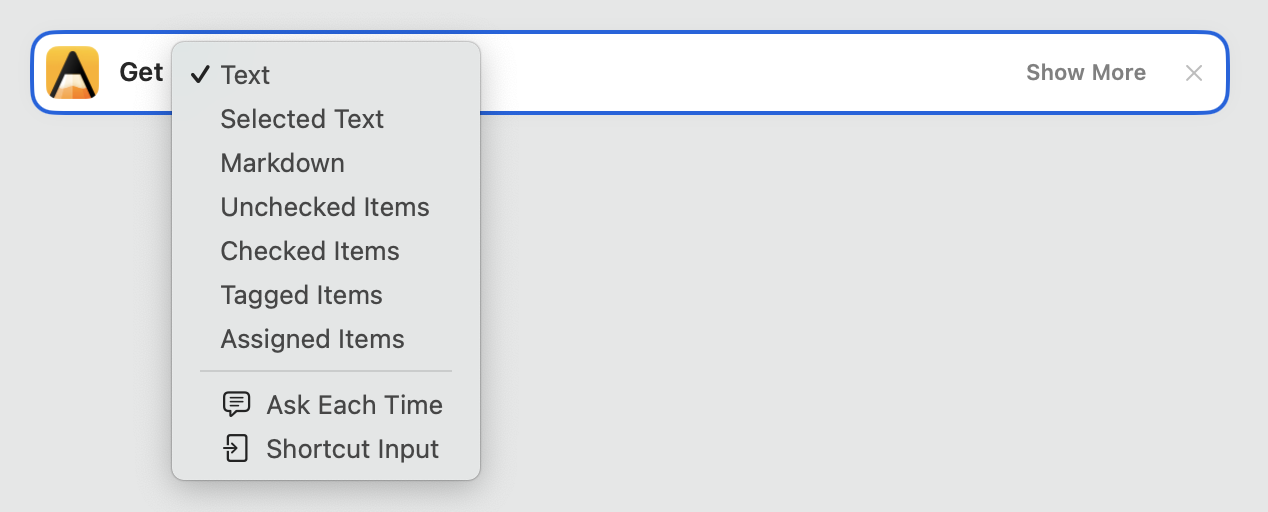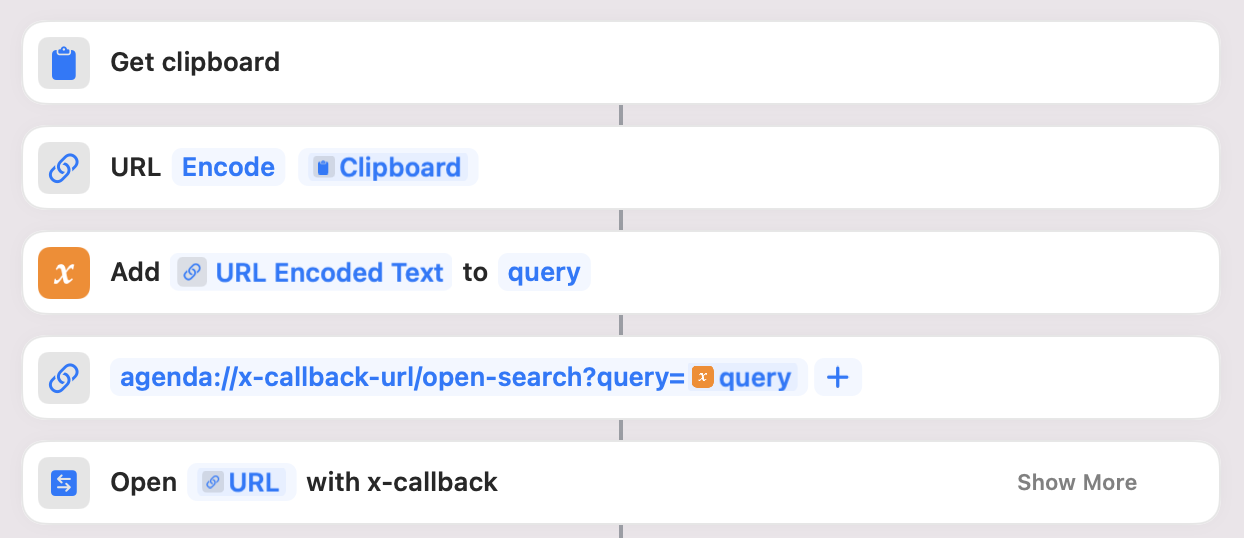A quick intro to App Shortcuts
App Shortcuts are ways to quickly get one or more tasks done in Agenda through the Shortcuts app. By combining multiple Agenda Shortcuts, optionally with those from other apps you can create and automate your workflows. From the simple opening of a specific note from the Home Screen of your iPad, triggering a new note after a double-tap on the back of your phone, to complex workflows that grab all the things you need to do today from different apps and creates a new project in one tap. It’s all possible using Shortcuts, and they’re not only available through the Shortcuts app, but also using Siri and Spotlight.
You find the list of Agenda shortcuts if you tap the plus button in the Shortcuts app, then select Apps and tap Agenda in the list of apps.
Tip: Read and learn more about Shortcuts and how to use the Shortcuts app in Apple’s Shortcuts User Guide
Overview Shortcuts
Open Overview
- Shows an Overview in Agenda, selecting it in the sidebar
Parameters - parameter:
Overview
New in Agenda 18.0: - parameter (optional):
In Separate Window
Result - result parameter:
Overview(opens the overview in Agenda)
Category Shortcuts
Add New Category
- Adds a new project category, optionally as subcategory of an existing category.
Parameters - parameter:
Title - parameter (optional):
Parent Category
Result - result parameter:
Category(holds the newly created Category)
Project Shortcuts
Find Project
- Finds one or more projects based on the filter criteria provided (or all projects if no criteria are provided). Optionally limited to a certain number of projects.
Parameters - parameter (optional):
Title - parameter (optional):
Is ArchivedorIs Not Archived - parameter (optional):
Category - parameter (optional):
Identifier
New in Agenda 18.1: - parameter (optional):
isSelected(whether the project is currently selected in the sidebar)
Sort options - parameter (optional):
Title - parameter (optional):
Is Archived
Result - result parameter:
Projects(holds the found Projects)
Open Project
- Shows a project in Agenda, selecting it in the sidebar
Parameters
New in Agenda 18.0: - parameter (optional):
In Separate Window
Result - result parameter:
Project(opens the project in Agenda)
Add New Project
- Adds a new project to the category of choice, or to Other Projects if none is provided.
Parameters - parameter:
Title - parameter:
Category - parameter:
Sort Order
Result - result parameter:
Project(holds the newly created Project) - result action (optional): open the project in Agenda
Note Shortcuts
Find Note
- Finds one or more notes based on the filter criteria provided (or all notes if no criteria are provided). Optionally limited to a certain number of notes.
Parameters - parameter (optional):
Title - parameter (optional):
Project - parameter (optional):
Identifier - parameter (optional):
On the AgendaorNot On the Agenda - parameter (optional):
Date - parameter (optional):
End Date - parameter (optional):
CompletedorNot Completed - parameter (optional):
Last Edited
New in Agenda 18.1: - parameter (optional):
isSelected(whether the note is currently selected in the app)
Sort options - parameter (optional):
Title - parameter (optional):
Project - parameter (optional):
On the Agenda - parameter (optional):
Date - parameter (optional):
End Date - parameter (optional):
Last Edited
Result - result parameter:
Notes(holds the found Notes)
Open Note
- Shows a note in Agenda, selecting its project in the sidebar
Parameters
New in Agenda 18.0: - parameter (optional):
In Separate Window
Result - result parameter:
Note(opens the note in Agenda)
Add New Note
- Adds a new note to the project of choice.
Parameters - parameter:
Title - parameter:
Project - parameter (optional):
Text - parameter (optional):
On the Agenda - parameter (optional):
Date(start date of the note) - parameter (optional):
End Date(only if a Date is set, can be used to set a date range) - parameter (optional):
Event Title(to link a calendar event. Setting the start date in the `Date field can help disambiguate events with the same title) - parameter (optional):
Pinned - parameter (optional):
Collapsed - parameter (optional):
Completed - parameter (optional):
Template(used to create the new note) - parameter (optional):
Attachment(a file to add as a attachment to the note)
Result - result parameter:
Note(holds the newly created Note) - result action (optional): open the note in Agenda
Append to Note
- Adds text to the end of the provided note.
Parameters - parameter:
Note - parameter (optional):
Text(leave empty if you want to only update one of the below properties) - parameter (optional):
Title - parameter (optional):
On the Agenda - parameter (optional):
Date(start date of the note) - parameter (optional):
End Date(only if a Date is set, can be used to set a date range) - parameter (optional):
Event Title(to link a calendar event. Setting the start date in the `Date field can help disambiguate events with the same title) - parameter (optional):
Pinned - parameter (optional):
Collapsed - parameter (optional):
Completed - parameter (optional):
Attachment(a file to add as a attachment to the note)
Result - result parameter:
Note(holds the edited Note) - result action (optional): open the note in Agenda
Get Note Text
- Returns the text of the provided note as Rich Text.
Parameters - parameter:
Note - parameter (optional):
Include Heading(whether the text should also include the title and date of the note)
New in Agenda 18.1: - parameter:
Format(including Rich Text, Markdown, Selected Text, or a summary of the note)
Result - result parameter:
Text(holds the rich text of the Note)
Deprecated Shortcuts
In iOS17 and macOS14 Apple introduced limits on the number of shortcuts each app can vend, therefore we merged a number of Shortcuts, making some no longer available:
Get Selected Projects
- Returns the currently selected projects (if any) in the Agenda sidebar
Parameters - parameter:
Note
Result - result parameter: an array of
Projects
Get Selected Notes
- Returns the currently selected notes (if any) in Agenda
Parameters - parameter:
Note
Result - result parameter: an array of
Notes
The Get Selected Projects and Get Selected Notes shortcuts can be replaced by either using the Find Projects or Find Notes shortcut respectively, in combination with the isSelected parameter. Or often simpler, by using the predefined Selected Projects/Notes variable that is now available in all other shortcuts that take a project or note as an input parameter:
Get Note Markdown
- Returns the text of the provided note in markdown format.
Parameters - parameter:
Note
Result - result parameter:
Text(holds the text of the Note in markdown format)
Get Note Summary
- Returns a summary of the provided note.
Parameters - parameter:
Criterion(what to summarise the Note on, e.g. Unchecked, Checked, Tagged or Assigned items)
Result - result parameter:
Text(holds the text of the Note summary)
Get Selected Text
- Returns the text currently selected in the app, or the text of the selected note if no specific text range its selected.
Parameters - parameter:
None
Result - result parameter:
Text(holds the rich text of selected part of the current Note, or all text of the selected note if no specific text range its selected.)
The Get Note Markdown, Get Note Summary and Get Selected Text shortcuts have been be replaced by the Get Note Text shortcut, which now takes a Format parameter to decide which content format you’d like to receive:
Combining Shortcuts and x-callback URLs
Agenda also supports a set of x-callback URLs that can be used to automate Agenda. For a complete overview of the supported actions, see the X-callback-url Support and Reference topic. You can use these callbacks also from the Shortcuts app, for example if certain actions are not available through an App Shortcut, you can use an x-callback URL using a URL shortcut like shown here:
Notice that if your variables contain special characters, in this case the content of the clipboard, we first run it through a “URL encode” Shortcut to ensure the resulting x-callback URL is valid.
Tip: For some great examples of how to use x-callback URLs in the Shortcuts app, see how fellow community member @heyscottyj has created a number of daily logging Shortcuts for Agenda that he made available on his website.