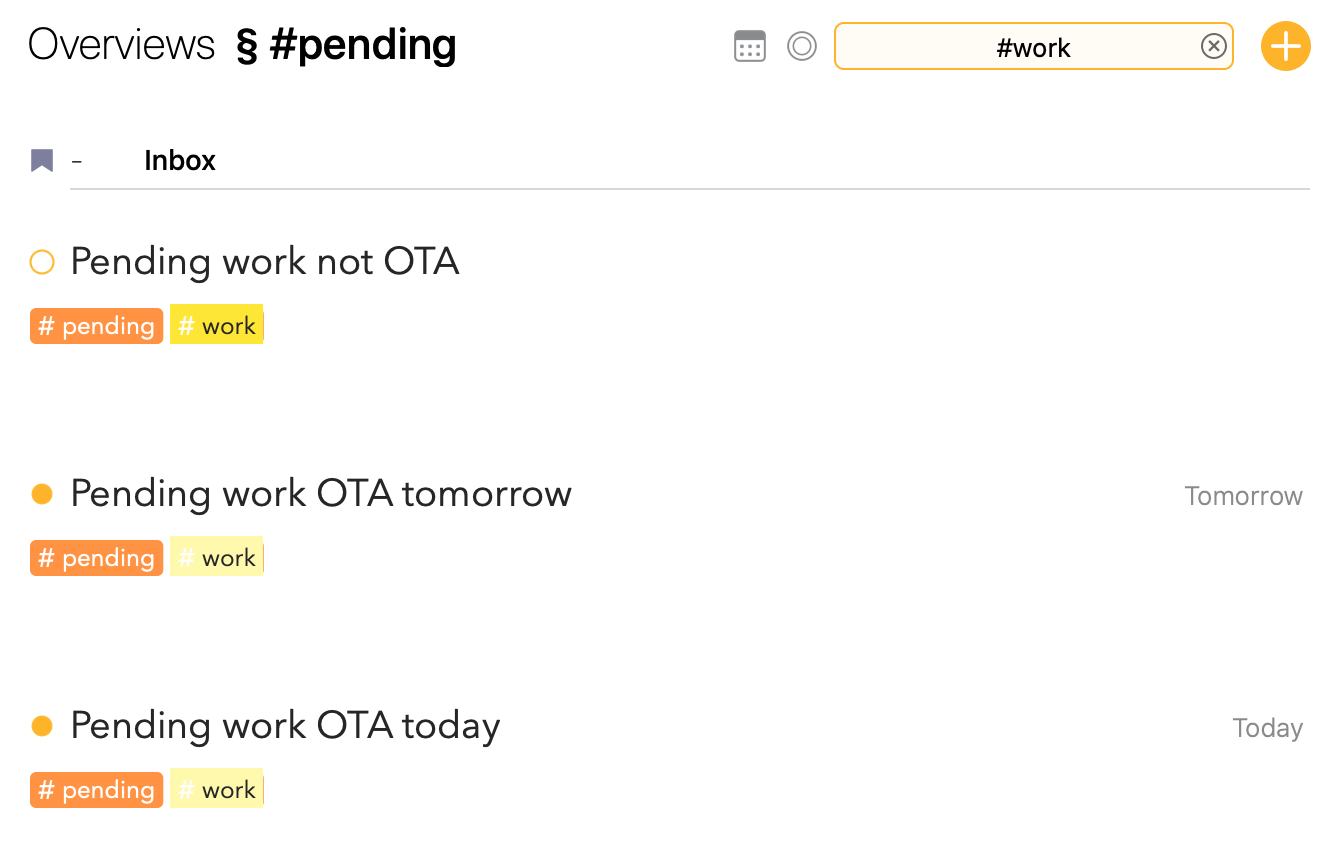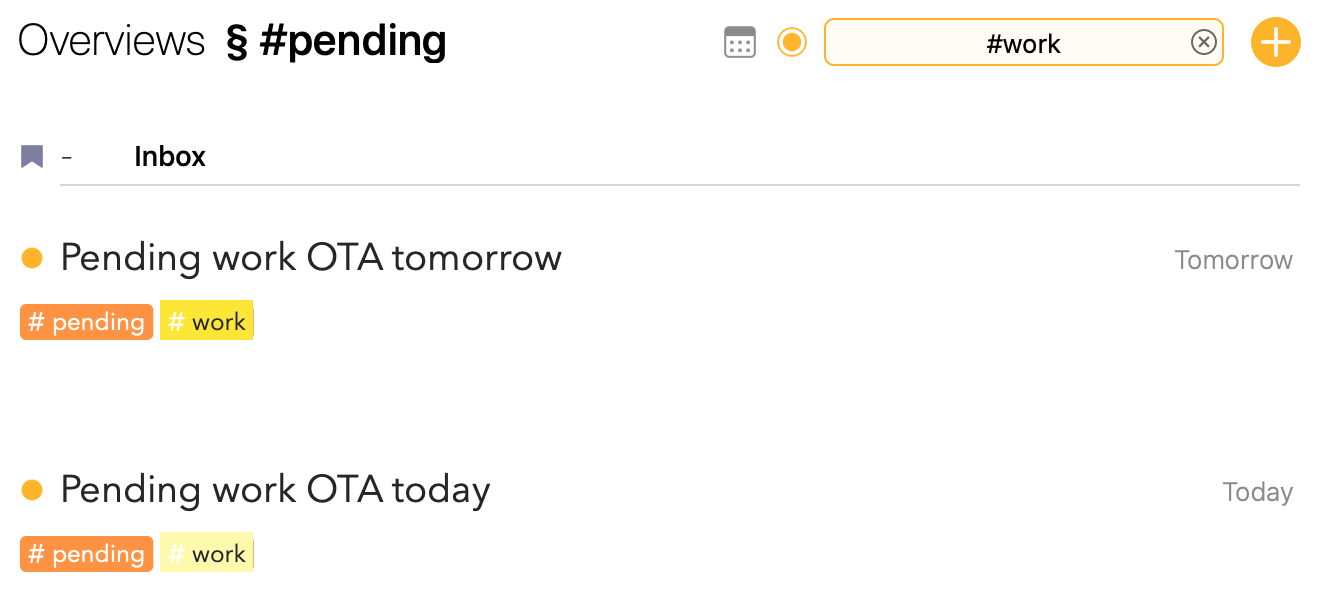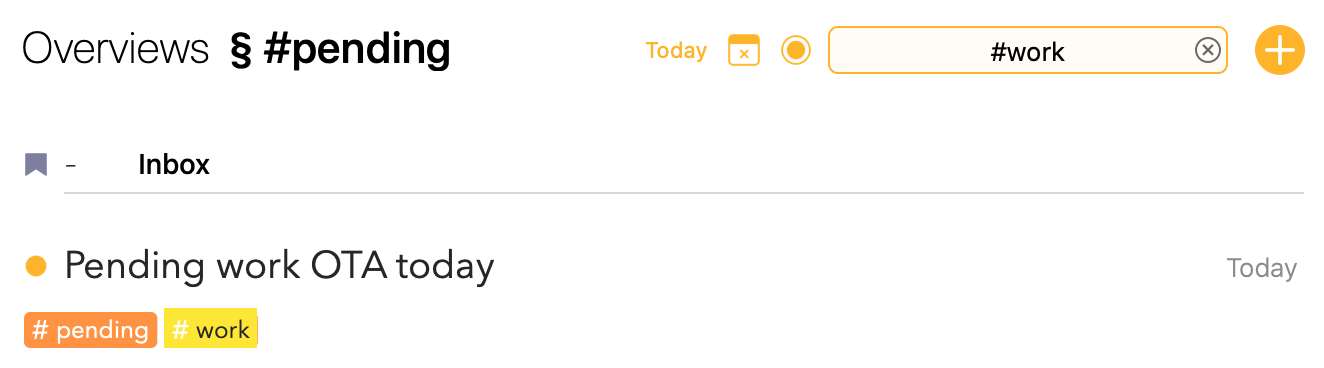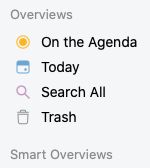How do you deal with lots of projects and actionable items within? I am willing to redefine my workflow. Whats is your best practice for the following scenario?
I have lots of different topics I have to work on. Several projects, meetings, product development, private projects and actionable items within. I do micromanagement with Todoist (I want to dump this) and knowledge management within Obsidian.
What I did:
– I document meetings within agenda and use checkboxes for actionable items. Sometimes I delegate some of them, others I have to do on my own.
– I have lots of notes in agenda. Only those I am currently working on, I set "on agenda“
– Other notes I keep for later reference and link them. Sometimes they include actionable items (checklists) as well. Their priortity is not as high, because they are „off agenda“
What happend:
– When I set my meeting protocoll „on agenda" I have to review it frequently - even if I know, that only delegated items are on the list.
– When I set my meeting protocoll „off agenda“ these checkbox items get lost.
What I expected:
– I would like to „review“ these checkbox items later, when I care about these knowledge areas.
– I would need some kind of filter, to find them again (e.g. filter for all open checkbox-items)
– I don’t want to place all these notes (containing an open checkbox) „on agenda“ because it will mess up my priority notes.
As I found out, such filters are not implemented (requested 2018 as it seems). So I assume there must be another way or a workaround. How do you (the developers) work with agenda? Is there a best practice for my described scenario?
Thanks for your help and suggestions.
 How does the “on agenda” flag fit in? Do you use it and how?
How does the “on agenda” flag fit in? Do you use it and how?