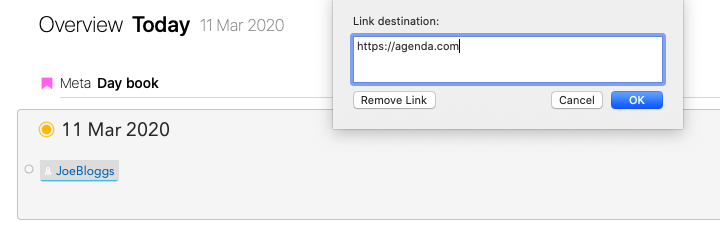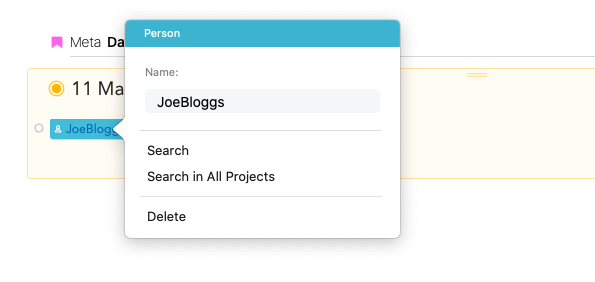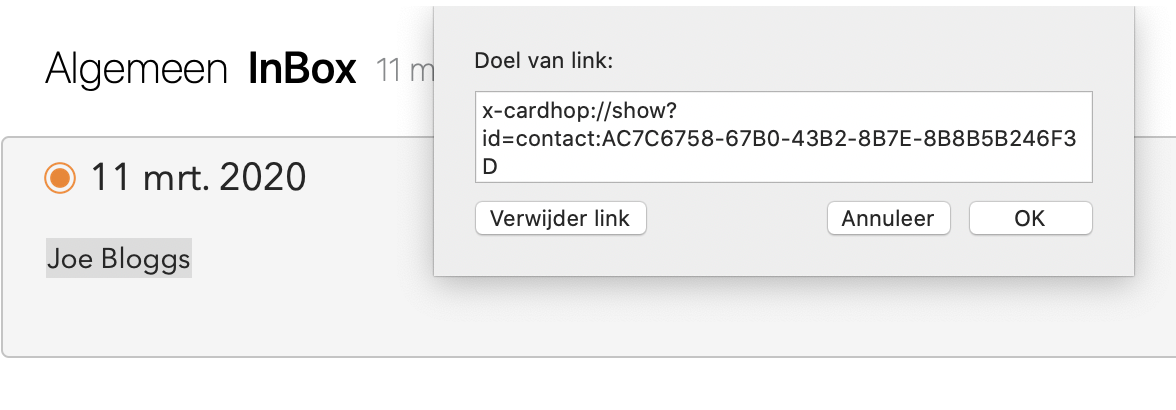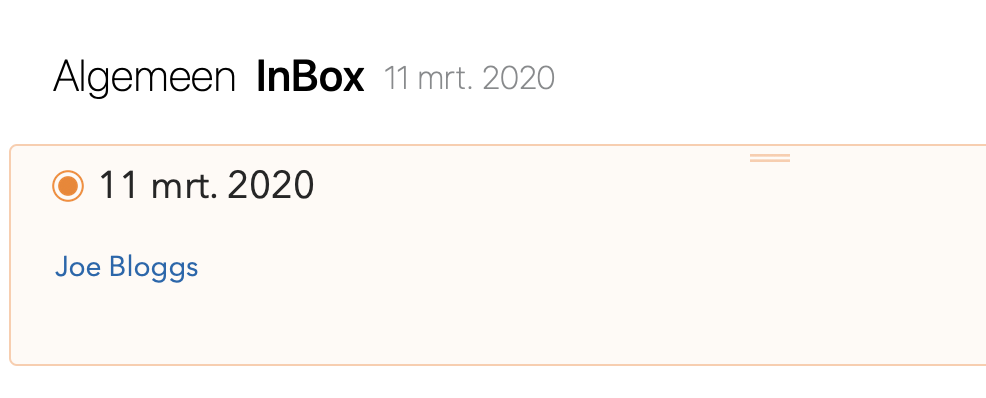After almost two years of Agenda Notes, how do I now use it? (This is going to be lengthy, I can feel it)
I develop, sell and execute management & sales training for all kinds of companies. There’s lots of meetings, writing, corresponding and planning that go with it. So, beside keeping track od private things, I need a sales “pipeline”, somewhere to keep meeting reports to refer to, store ideas, make outlines of training sessions, etc etc.
I have tried a couple of approaches but this one really works for me.
I’ve been a fan of the Eisenhower method for quite some time. For those who don’t know it, this is what it’s about:
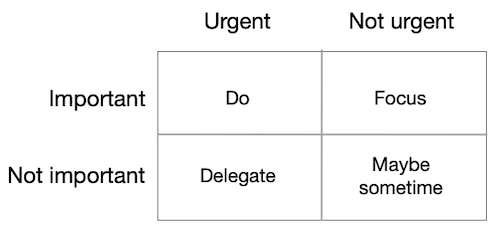
There’s a tag for each category. Combined with “on the Agenda” and "today” (all notes have dates) they make four excellent, saved overviews of what has to be done by whom.
The sales pipeline consists of seven categories, represented by tags. A tag search - for example “Prospect” - gives me useful overviews. As soon as a “lead” turns into a client, it gets its own project.
Clients have projects. Projects have one standardised (TextExpander), pinned, main note and many peripheral notes. The main one is the home of the project. It shows the trajectory. It’s not “on the agenda” but has a due-date. The peripheral notes - meeting reports, ideas, outlines etc - are linked to it and “on the Agenda" if necessary.
The system has an overview for tags, which are entered with TextExpander.
All contacts are linked (TextExpander, again) to their CardHop contact-data. Always. So when I’m “on the road” I can easily call, message or email from within Agenda.
There’s lots more but I think I’ll leave it at that. Hope you’ll find (some of) it useful.
Rob