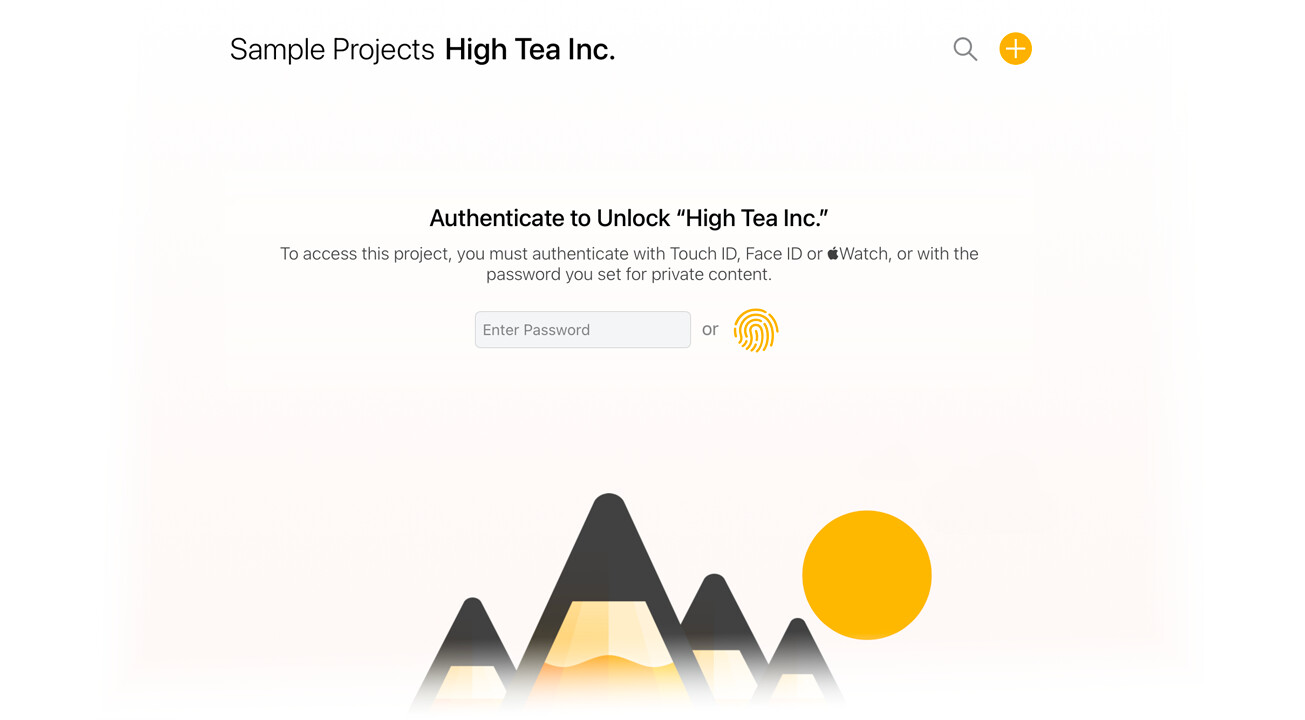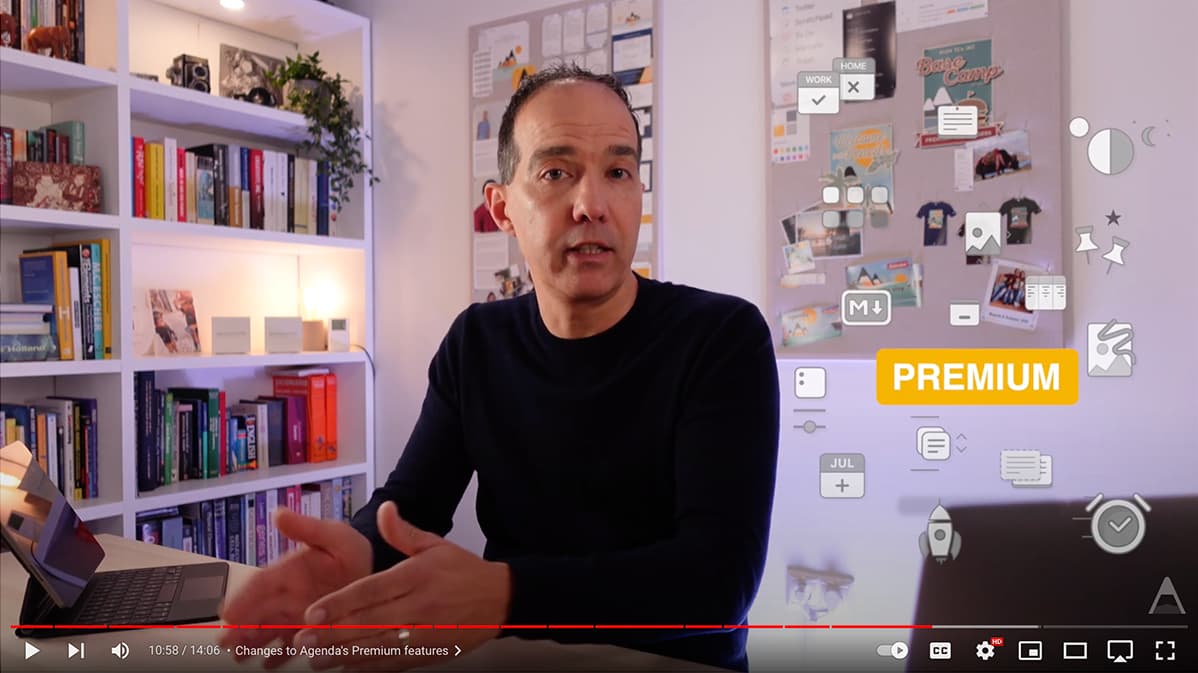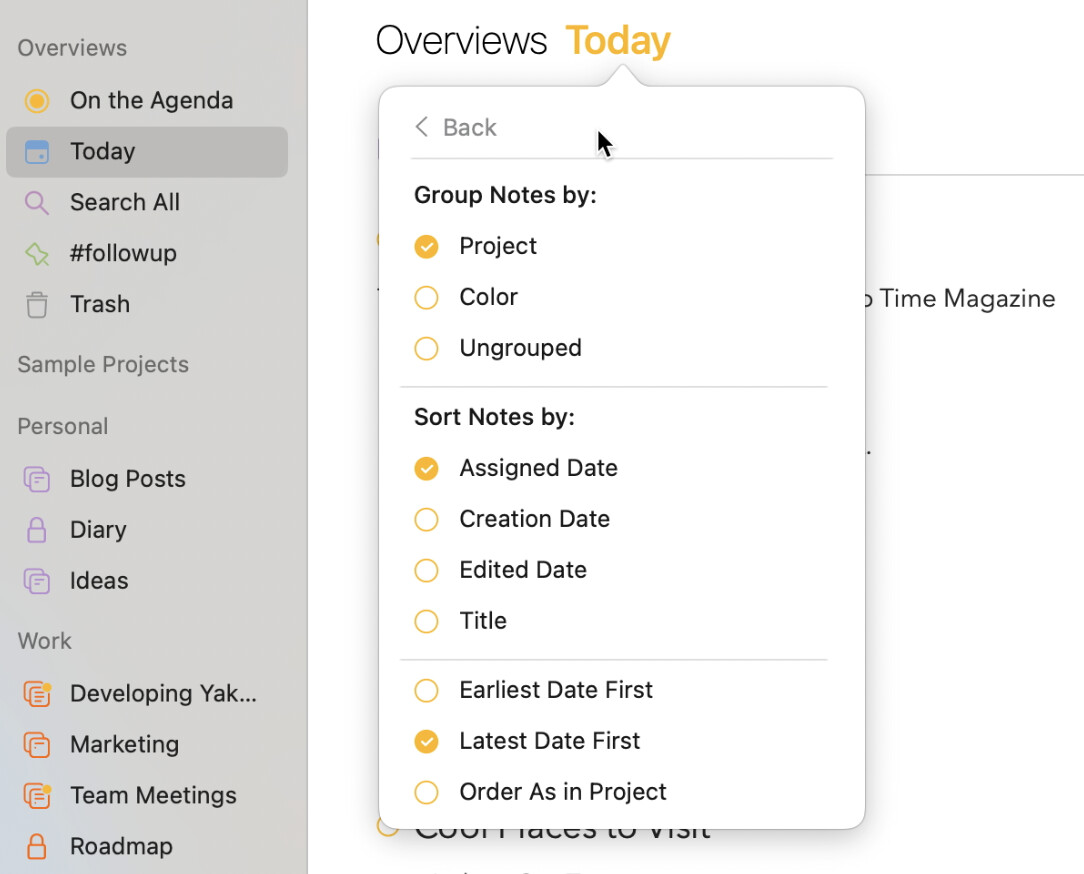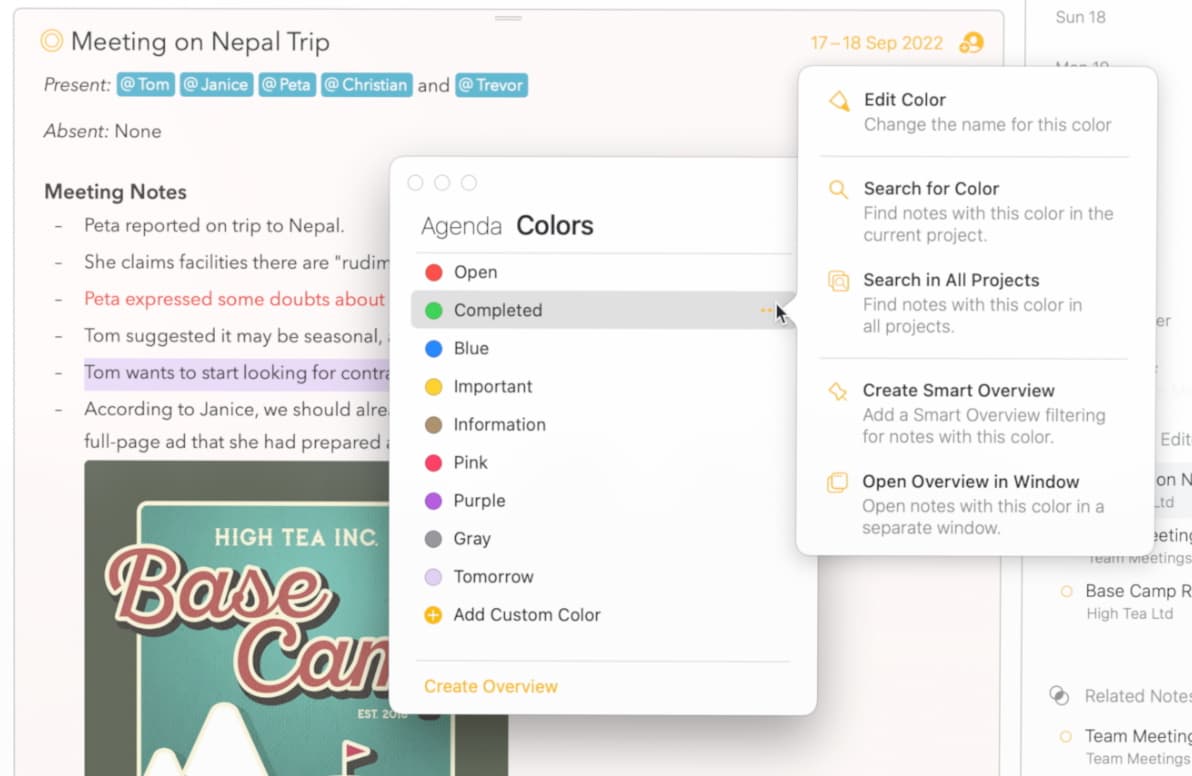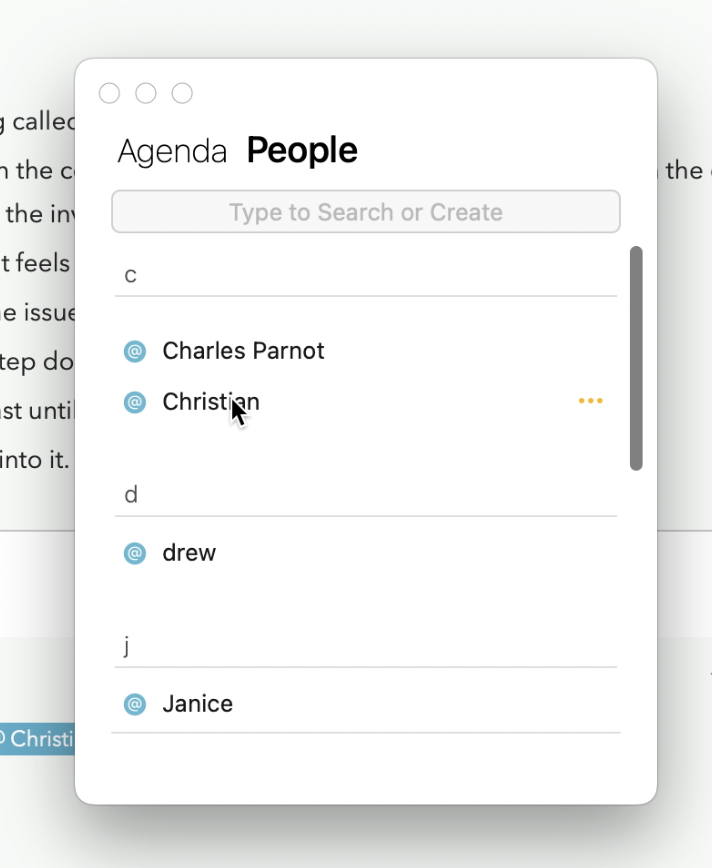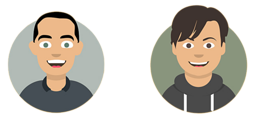Time for some Privacy…
While some notes are mean to be shared and collaborated on, others should stay absolutely private and are not meant to be seen by anyone. In Agenda we’re adding the options to hide private notes and projects from privy eyes by setting a password.
Whether it’s because you share your iPad with your kids, or because you don’t want to accidentally reveal anything during a work meeting where you share your screen, you can be a lot more relaxed if you know that certain notes cannot be revealed without authentication.
Private notes appear just like collapsed note, except that when you want to expand the note it will ask you to enter the password that you set, or depending on the device you’re on, use Touch ID, Face ID, or your Watch to authenticate, which is convenient and fast.
The same goes for projects you mark as private in the sidebar. In both cases Agenda ensures that the content of your private notes and projects are not shown in overviews or highlighted in the recent or related notes section of the inspector for example.
You can even set a password on the entire app if you want to protect all your notes and projects in one go. After authenticating Agenda remains unlocked as long as you are working with it, and it will lock again when you stop, like when you go to the screensaver, or to a different app for more than a few minutes. And, of course, you can lock things immediately if you choose.
Premium: Hiding private content is a premium feature in Agenda. Check out this video in which Alex talks you through how you can try the premium features, and how you can obtain them, including through the lifetime option we introduced in Agenda 17:
We got you Sorted…
Agenda has always been date-focused, therefore your projects and overviews have always been sorted on the dates and events you assign to your notes. This way you automatically create a timeline within your projects that allows you to easily move between past, present, and future.
Within overviews like On the Agenda, notes were thus far always grouped per project, ensuring those related to the same project would always end up together. But while this is probably what you’d want most of the time, there are overviews where a different order or grouping makes more sense. For example, on the Today overview you probably just want to see everything in one big list that is simply ordered by time. Yet in other overviews you might want to stick with the order the notes were created in, or keep notes sorted alphabetically. This is now all possible in Agenda 18.
Create even more powerful overviews with the new sorting and grouping options in Agenda 18.
Adding more Color…
And if the enhanced overviews didn’t give you more options already to stay on top of your notes, we also did a complete overhaul of how you can work with colors in Agenda 18. For many of you, using colors in your notes is an effective way to track the status and progress of your tasks and projects.
In Agenda 18 we give you a much improved workflow through a dedicated color manager that not only allows to manage any custom colors you might want to use, but also allows you to assign a specific label to each color. Instead of using “Green”, you can now name the color “Finished”, or you can use the color blue to mark all “Summary” notes in your project. What labels and colors fit your workflow best is completely up to you, but whatever approach you decide to take, you can use it throughout the app, for the background of notes, for text, and for highlights.
Plus, you can of course use them in combination with the new grouping and sorting options. Group your notes per color, or create overviews of all notes with a specific color, the possibilities are endless ![]()
Agenda 18 adds a new color manager that allows you to add new colors and given them their own labels, that then become available to color your notes with, or use as text color or highlights.
Power to the People
Finally, just like the tag manager we introduced earlier, we also added a people manager. You can use it to see which people you have in your notes, to delete and merge them, to rename them, and to setup searches and overviews. It’s a powerful feature which we have even bigger plans for in the future!
Manage the people tags you’ve used in your notes using the new People browser, just like you can do with tags and colors.
The Heavy Lifting
This release is typically one of those where the features we added seem very straightforward, and indeed that’s how it should come across. You set a password, mark a note as private, done. You use Touch ID to reveal the content again, easy does it. Doesn’t sound like there’s too much involved right? It couldn’t be further from the truth, the ability to make a note or project private touches literally every part of the app and @drewmccormack had to spend many hours going over all the use (and edge) cases to make sure the app would not accidentally reveal the content of private notes. In the inspector, overviews, during search, shortcuts, while sharing, printing, you name it. The devil is literally in the details.
Another example is the ability to show all notes in an overview sorted by date in one big list, rather than being grouped per project. This has been a popular request and seems simple at first sight, but also here it’s more complicated if you dive into the details. Sorting notes that have a date or event assigned is easy enough of course, but what about notes that do not have a date assigned? It wouldn’t be great if we would just drop them to the end of the overview if in the individual project they’re near the top. Instead we had to come up with a way to give each undated note an “estimated date” derived from the notes around it in the project it belongs to, and use that to sort the note in the big list. The result: it just feels right, even undated notes end up correctly in an overview that is sorted by date.
Perhaps that’s also why we are so happy with this release. You as the user shouldn’t have to care and it should just work, despite all the work behind the scenes.
Enjoy Agenda version 18, and let us know what you think!
Alex & Drew
–
The complete release notes of Agenda 18 can be found here…