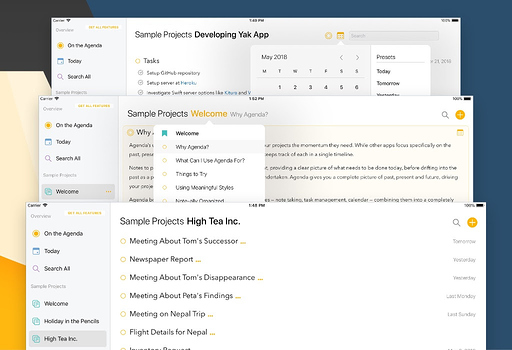Agenda for iOS
Download Agenda for iOS app for free from the iOS App Store and sync your notes across all your devices, Mac, iPhone and iPad alike. All you need to do is to make sure you’re logged in to the same iCloud account on all your devices.
Like Agenda for macOS, the iOS app has no time limits. You can use it forever at no cost. Just as on the Mac, there are some premium features, which can be unlocked using an In-App Purchase.
When you purchase a premium features pack, you unlock all current features, and any features we add in the 12 months following. Features get permanently unlocked, so those features are yours forever.