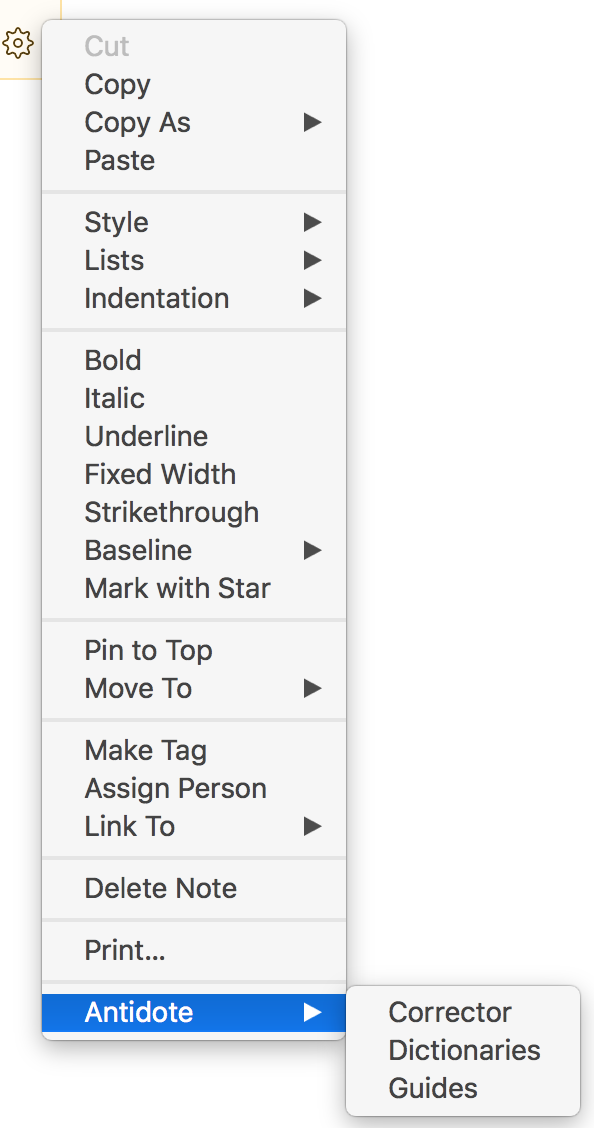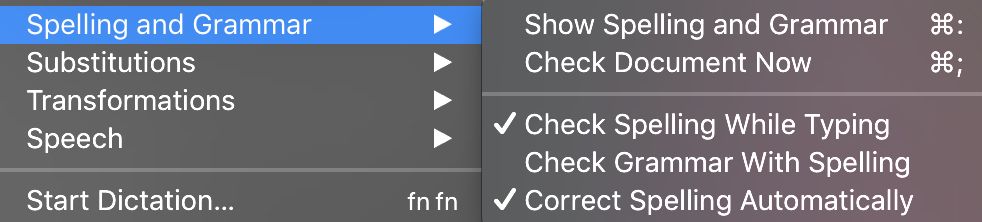@drewmccormack,
Ok, I had to fiddle around with it to get a good diagnosis. So, first off, 1) yes, the substitution options are turned on, and 2) I’ve restarted Agenda, etc., etc.
Expected behavior: When I type any shortcut, such as two hyphens, Agenda should convert it to my assigned value (an em-dash in this case). So, “–“ turns into “—“ and other shortcuts, like “tbf” turns into “(ノಠ益ಠ)ノ彡┻━┻”. Also, if I enter a typo, Agenda should use the Mac’s spell check and autocorrect common mistakes, like changing “thier” to “their”.
Actual behavior: The keyboard shortcuts and correction only happens if I type v e r y s l o w l y.
I’m a pretty quick typist, probably 80+ wpm. If I type at my natural rate, none of the substitutes occur. If I slow down to a painfully slow rate… maybe 10-15 wpm, they work.
So I would say this appears to be some kind of performance issue, perhaps? FYI, I’m running on the latest edition MacBook Pro (literally about two months old). I don’t think it’s the machine…
ALSO:
Spelling / grammar does not stay enabled. It seems that every time I start Agenda, I have to go and turn these options on. Why not default them to on or, better yet, remember my selection??
ALSO:
Automatic spelling CORRECTION suffers the same performance problem. For example:
Typed normal speed: The qiuck bronw fox jmped over the lizy old dgo.
Typed v e r y s l o w l y: The quick brown fox jumped over the lazy old dog.
Note how the second one had all the typos automatically corrected. FYI, this performance problem only seems to affect the Agenda note entry fields. For example, here’s the above typed directly into this forum post, again, I’m typing with the typos but notice that it is automatically corrected, at full typing speed:
In forum post, full speed: The quick brown fox jumped over the lazy old dog.