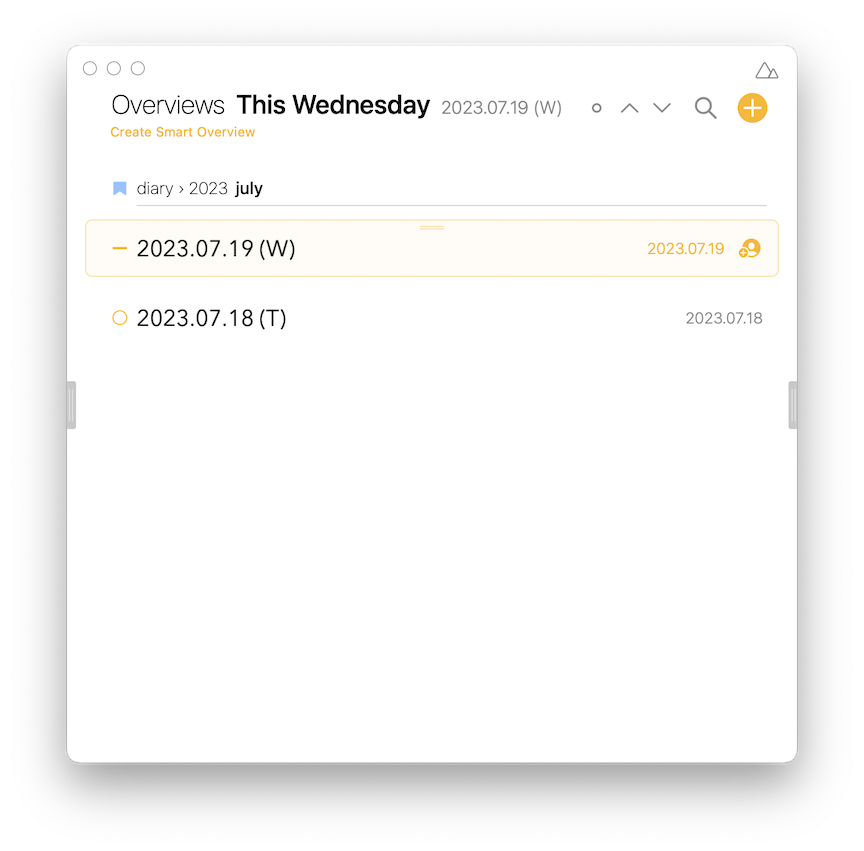Continuing the discussion from Assigned dates appear wrong in note views:
(Not sure that I should really post here as a continuation of a much older topic, but I’m trying to make some connections to similar issues. In any case…)
What I did: I created some draft notes for future daily diary entries (using a template), one note per day, and assigned each of them the relevant day in the Calendar.
What happened: These notes appear for the appropriate day in the chronological “Overview” (e.g., “Today”), but they also appear for the following day.
See, e.g, this:
(But if I go back to the Calendar setting on a note and then click “Done” it removes the note from the following day.)
What I expected: Notes would appear on the dates to which they were assigned and only those dates.
Things that might be helpful to know (Agenda version, OS and model, etc):
- Agenda v 17.0.2
- Mac OS Monterey 12.6.7 on a MacBook Air (M1 2020)
- I sync w/ iOS (iPhone, iPad) too – with same results.
- I did this while in a different time zone, but now am in my default time zone.