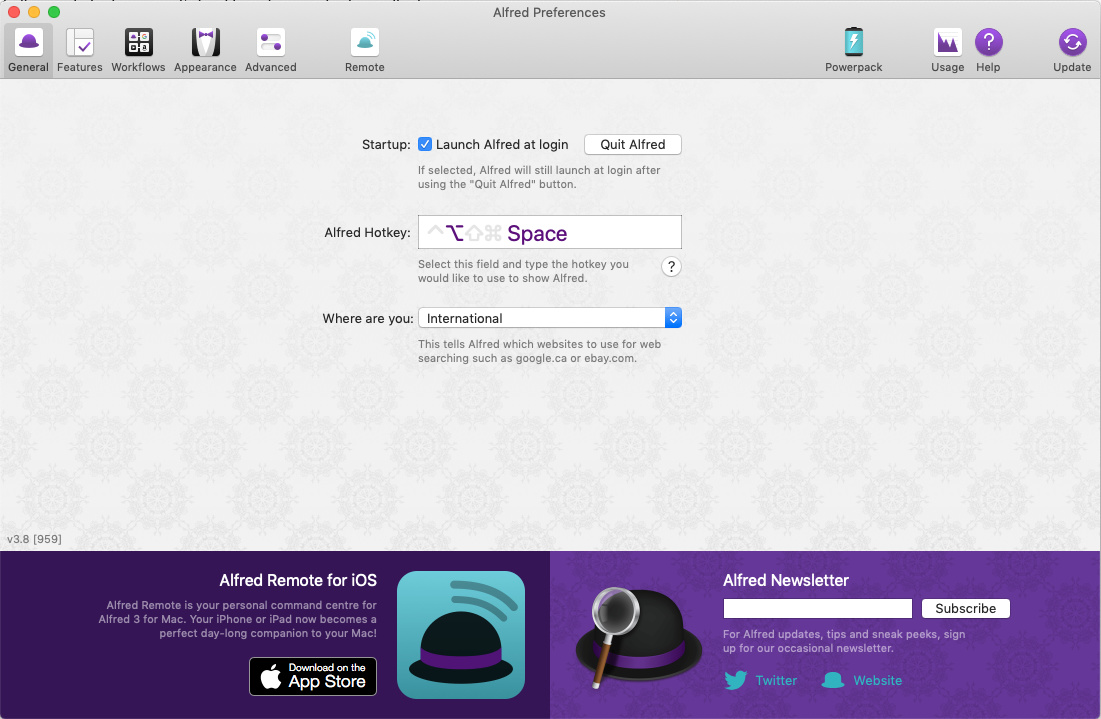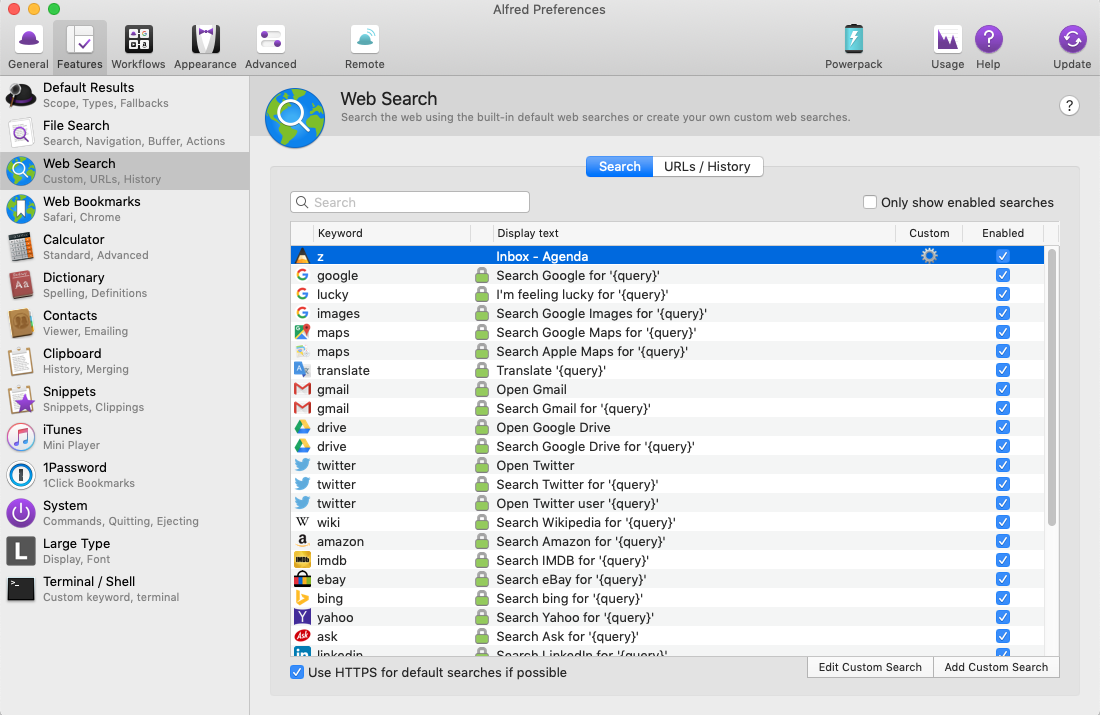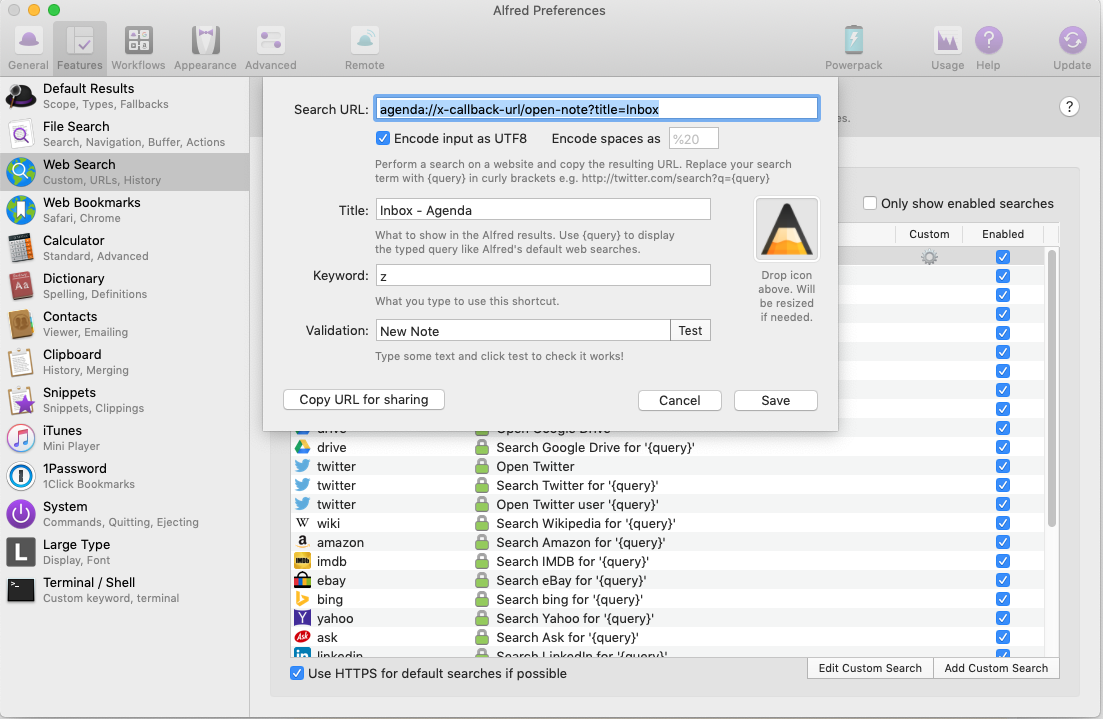Following on from my exploration into shortcuts for iOS, and quickly adding notes on the iPad and iPhone (see here: Add new note with single tap on iOS)
I’ve now taken the same process and applied it to the Mac.
For anyone who hasn’t read the other tip - I wanted to be able to quickly add little bits of information that didn’t require their own dedicated note or project (like a scratchpad).
So I created a project called “Inbox” and a note within that called “Inbox”.
Any quick bit of info I need to write down (phone number, date, email address etc), will go in here and end up being deleted, or moved to a new location if I want to keep it (think of it as a pad of paper effectively).
Thanks goes to @markus.koller for the tips!
Once you’ve set up your project and note (you can call them whatever you want, but you’ll need to change the URL later on)…
First things first, you’ll need to download Alfred for the Mac - https://www.alfredapp.com
Once you’ve done that, boot it up and you’ll see the following screen.
The “Alfred Hotkey” is what you’ll use to bring up the search bar - I kept mine as “option + space”.
If you click on the “Features” tab at the top, you’ll be presented with…
You’ll want to click on the “web search” along the left hand side, and then click on "add custom web search, which is at the bottom right.
That brings you to this screen (minus the info I’ve already added).
The search URL should be: agenda://x-callback-url/open-note?title=Inbox
The title can be whatever you like and the “keyword” is what you’ll type in to Alfred to perform the action.
As for the validation - That’s just for testing purposes.
So for me, I can now do the following.
Press Option and Space = Brings up Alfred search bar.
Type “z” and hit enter = Brings me to my “Inbox” note, where I can continue writing in the note.
You can use anything you want instead of “z”, but I wanted it to be quick and easy.
All of this takes less than a second once you are used to it, and is easier than clicking on the Agenda icon on the dock and navigating to the note you want to write something down in - Especially if you are in a different part of Agenda.
Oh, I added the Agenda Icon to the shortcut to make it look better (you can just drag this in from a Google search into the box).
Hope that helps anyone looking to do the same!