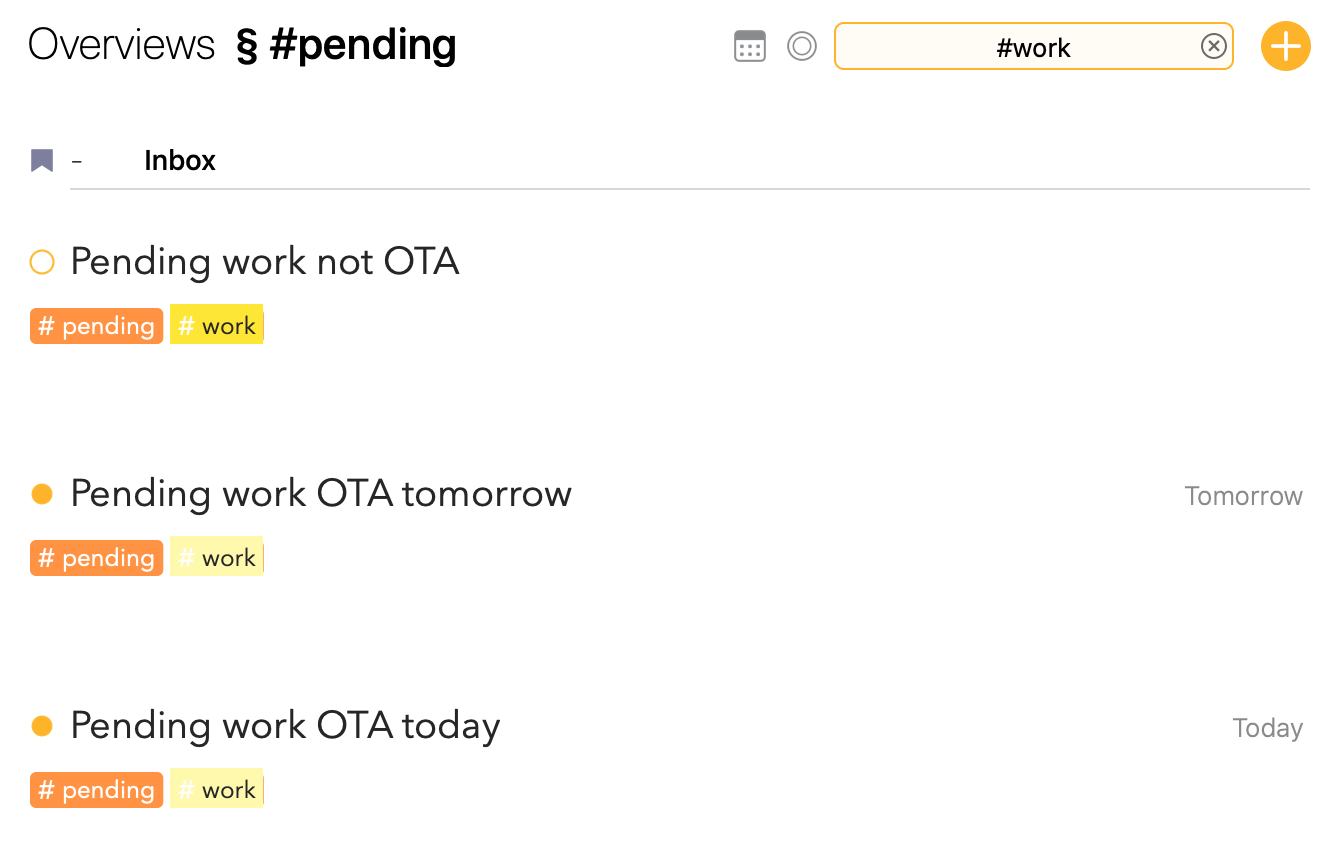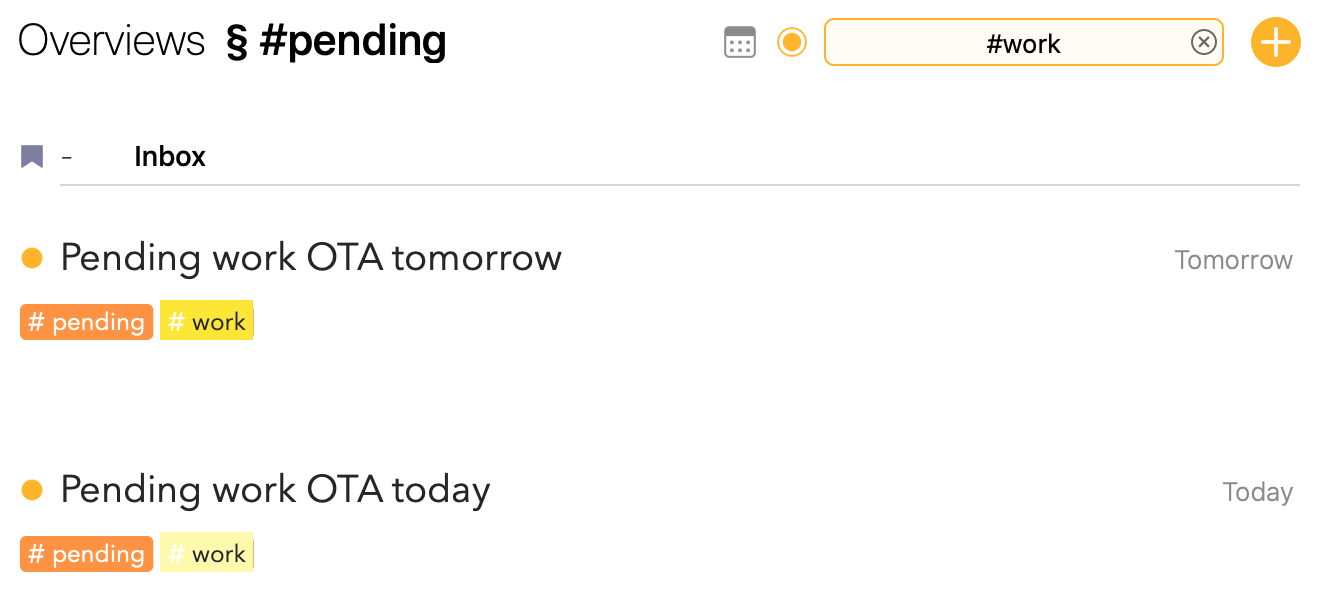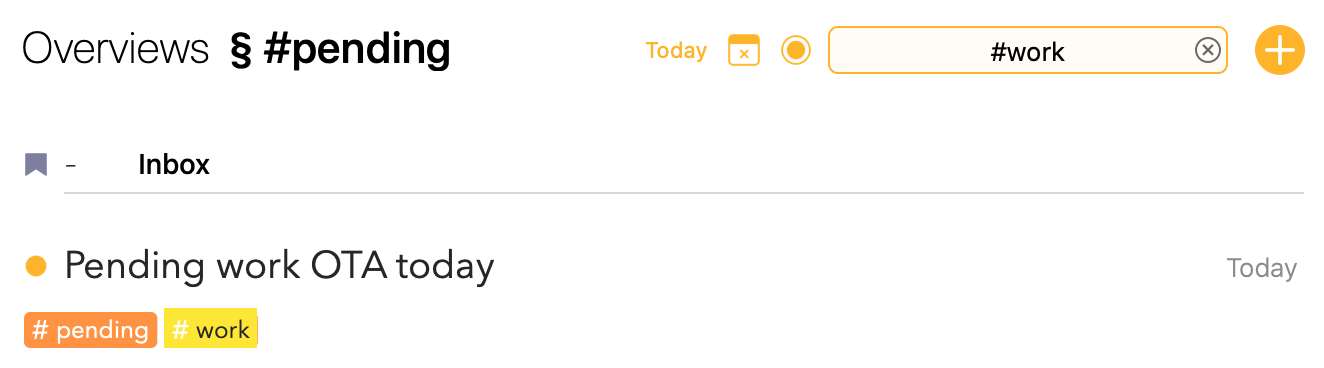I do, and for me it means “something I’m going to work with in the near future”. Usually that’s some time today, sometimes it may just be for a few minutes, and I do have a few long-running notes that are always OTA (e.g. inbox, today’s plan).
Another helpful thing is the search bar at the top, which lets you filter OTA, search term, or date range. So here’s a search for #work from within my #pending smart overview:
Then I can filter it down to OTA notes:
and finally down to only OTA notes assigned to today:
The search filter persists when you select different projects or smart overviews, so you can enable the OTA filter and click different overviews or projects and only see the OTA notes there.
A common workflow for me for working with OTA looks like this:
- cmd-1 to open the OTA overview (I have previously flagged notes OTA from one of my other overviews)
- Identify a note to work on right now, and then click “Show Project” (which appears when you hover over the project line in an overview)
- Now I’m seeing that note in the context of the project. If there’s too much going on, I will temporarily OTA any other notes I want to refer to right now and enable the OTA filter so I only see those notes in that project.
- When I’m done, remove OTA from any notes I’m done with, go back to 1.