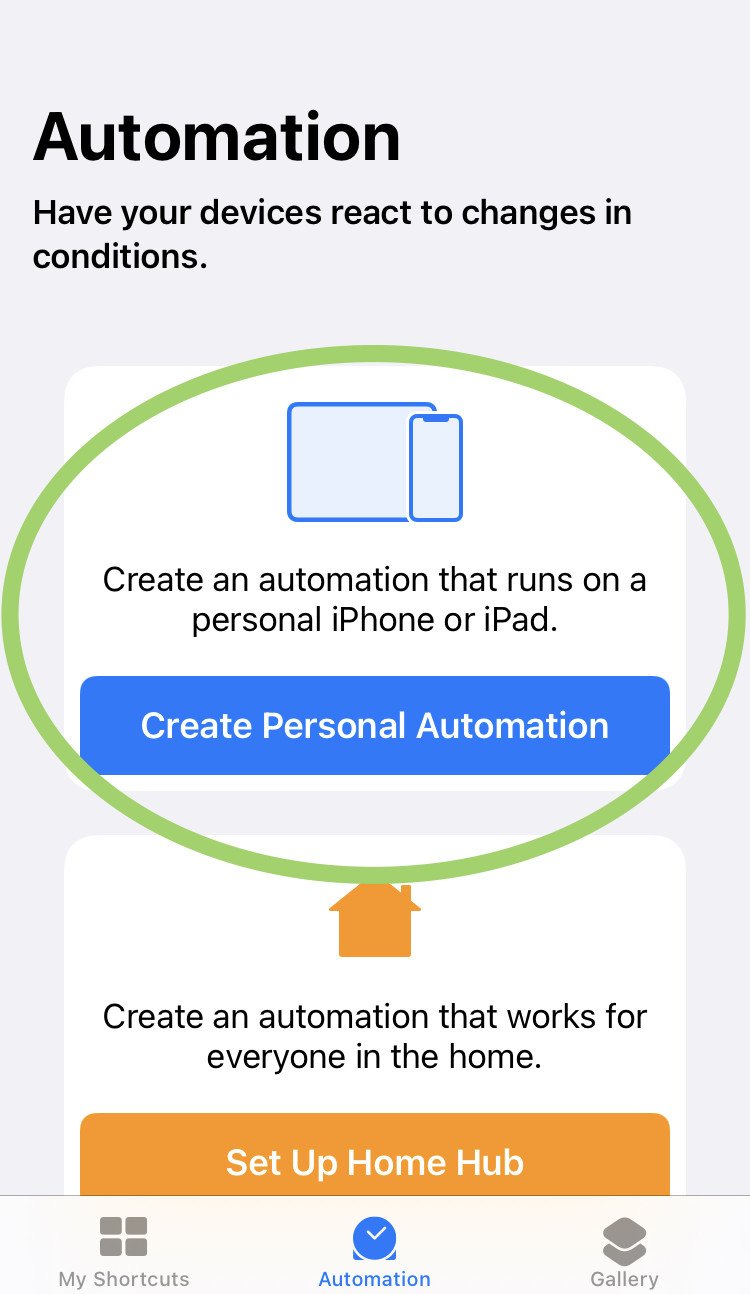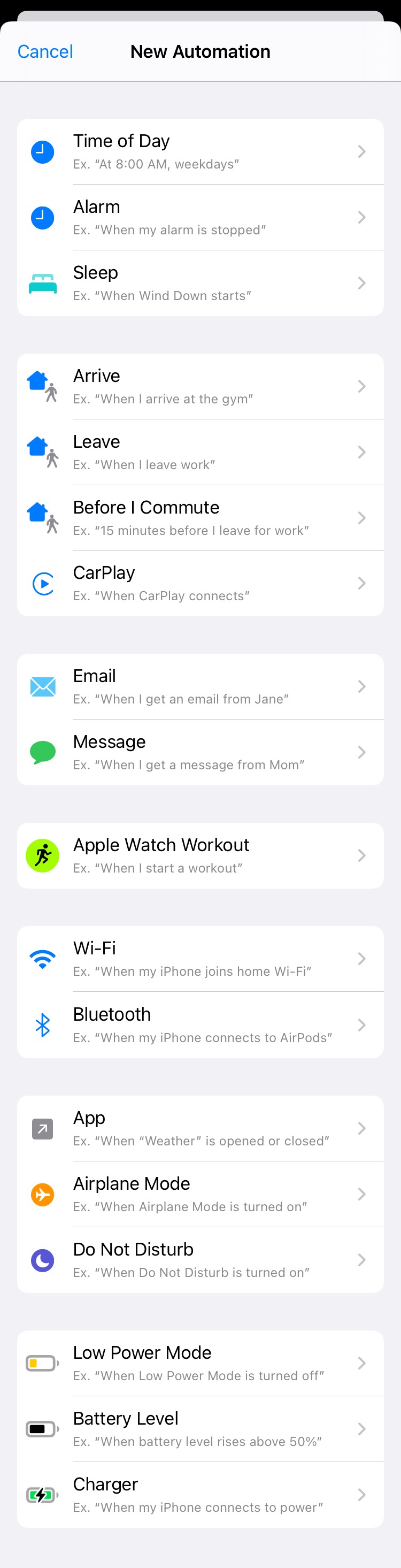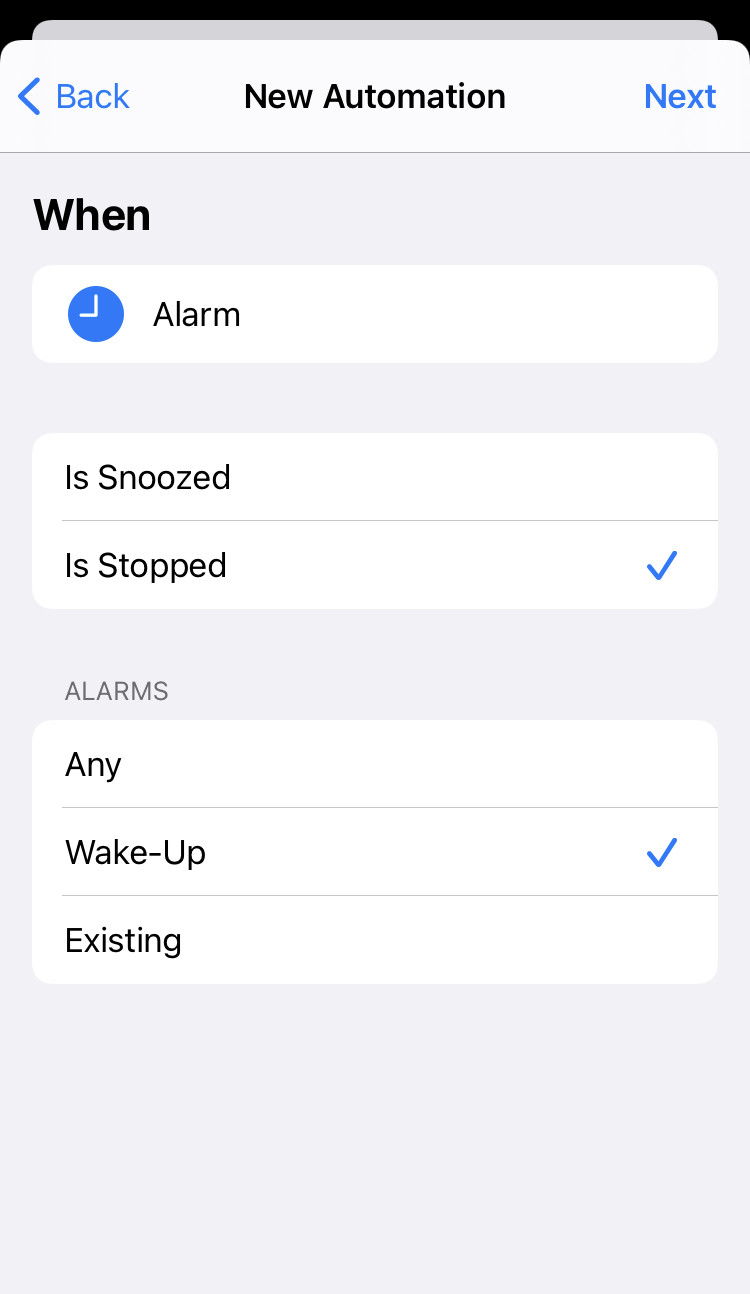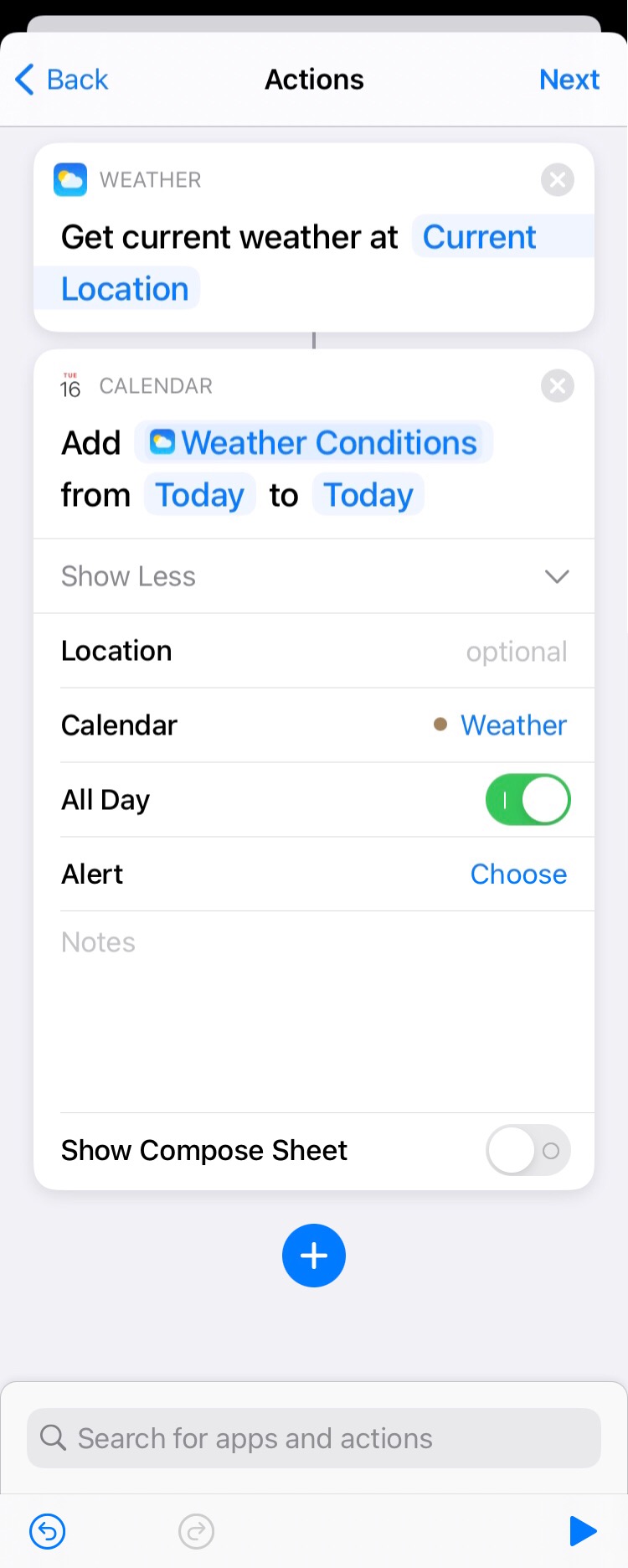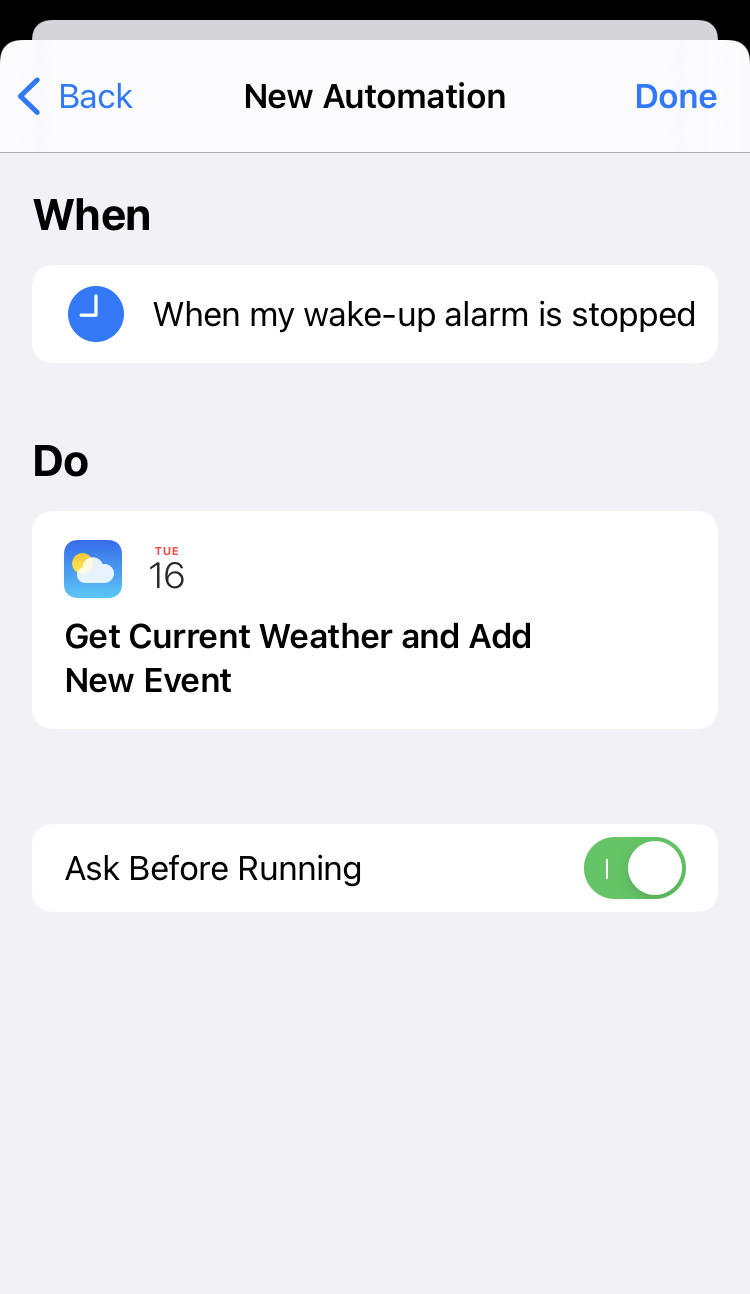Continuing discussion from How is everyone using "On the Agenda?"
Hi everyone,
Because @SuperFlyEDSguy was curious about @lisayoung57’s webcal subscription to show the current weather in the right sidebar calendar overview, I decided to create a very very simple and basic Shortcut’s Automation to do such thing without the need for an external webcal subscription.
What you need
- An iOS/iPadOS device running at least iOS 13 (I think);
- The Shortcuts app;
- For this particular Automation I use the default Weather app, but if your other favourite app supports Shortcuts it shouldn’t be hard to replace it;
- A dedicated Calendar calendar.
For example I set up an iCloud “Weather" calendar.
Again, if you have other calendar apps you prefer using, I encourage you to integrate them.
(Step 0)
Figure out if the Shortcuts app has access to all the resources it needs, for example the ability to access calendars, execute Automations indipendently, ecc…
Step 1
Open the Shortcuts app and go to the Automation tab, then touch “Create Personal Automation”.
Step 2
Here you choose when the weather will be delivered. The menu options are self-explanatory and it’s up to you to choose which trigger suits your needs the most. For this example I’ll be using the “Alarm” trigger.
Step 3
Depending on the trigger you chose this menu is different, but generally lets you tweak the options to trigger the action when you need.
I chose to trigger the workflow when my wake-up alarm is shut off.
Step 4
Now you start to build the actions needed for our workflow:
- First search for the “Get Current Weather" action and press it to add it to the Shortcut. It will default to the Current Location;
- Then search for “Add New Event” and press it;
- Now set the Calendar parameters:
– Touch the “Title” box in the Calendar action and set it to the “Weather Condition” result;
– Write “Today” in both “from - to” parameters;
– Tap “Show More” to add a “Location”, if you want;
– Set the “Calendar” parameter to the calendar you want to use (in the example I used the “Weather” cal mentioned before);
– Set the “All Day” toggle to true and the “Show Compose Sheet” to false to avoid having to manually confirm automatically created events; - Finally press “Next” to save the changes.
Step 5
The app will now show you the summary and ask you wheter or not you want to be prompted before the Automation is executed. I suggest you turn it off (and it will ask you to confirm) to maintain the full-automation experience.
Step 6
Press “Done” and you have your weather fetching workflow. Remember to add the “Weather” calendar in Agenda’s calendar view and you’re done.
Sidenotes
I did not share an iCloud link for this Shortcut because Automation does not import and has to be built from the ground up.
This is a very basic workflow and can be greatly improved, which I mean to. Also I would like to make a macOS counterpart using Automator.
Hope this is useful,
Яiccardo