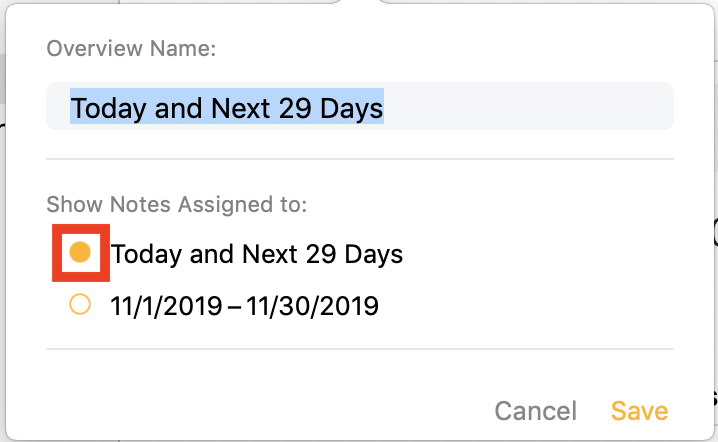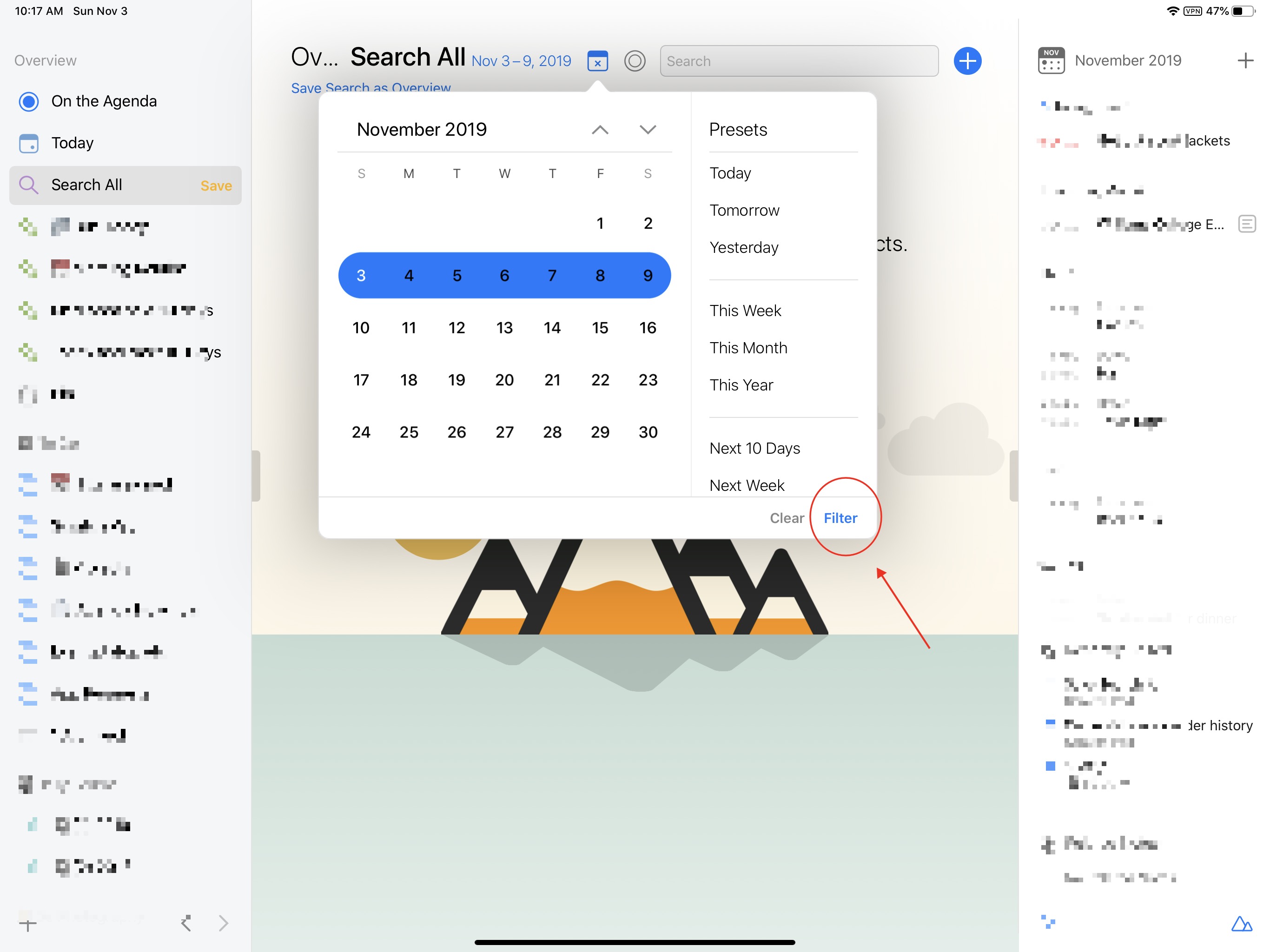Is there a way to schedule a note to move onto “On the Agenda”?
I agree. Let’s say a notes is scheduled for a particular day. On that day it should move to on the agenda or to Today.
That would be helpful.
If you assign a date or dates to a note, if that range overlaps today, the note will appear in the Today overview. We added Today for exactly this purpose.
On the Agenda is deliberately a manual flagging process. You can then just choose any note you find important, and put it there, rather than having to come up with a rule or something.
We think having the Today and Agenda fulfil these different purposes works well. Not keen to muddy the waters by having On the Agenda also scheduled.
Note that you are free to create your own saved searches. This can be pretty powerful, especially in combination with your own tags.
Kind regards,
Drew
Interesting! I’ve known this at one level, but never thought about the possibility of using this to bring notes to my attention in the future without using Reminders. Hmmm.
You can build on this too. You can search for notes in a range, like the coming week. Save that search as “Coming Up”. Pretty powerful.
Dumb question alert! What do you recommend putting in the text search field? If I leave it blank, there is no option to Save?
When assigning a note to a date, I use the “Next 10 Days” option when I want a recurring assignment – something I want to flag in Today every day. Would be nice if I could assign a note to “Everyday” but at least “Next 10 Days” can be added again later.
- Go to “Search All”
- Click the calendar icon:
- Choose your date range
- Click “Save Search as Overview”
- Choose the first radio button to make it a relative search
Hmm. That sounds like a bug. You should be able to filter without text, I guess. (Do you know @mekentosj?)
As far as I can see it works as should, if I leave the search field blank and just set a date filter the Save as Overview button appears in both sidebar and below the header (make sure you are in Search All, not just searching in the current project), and you can save as an overview successfully.