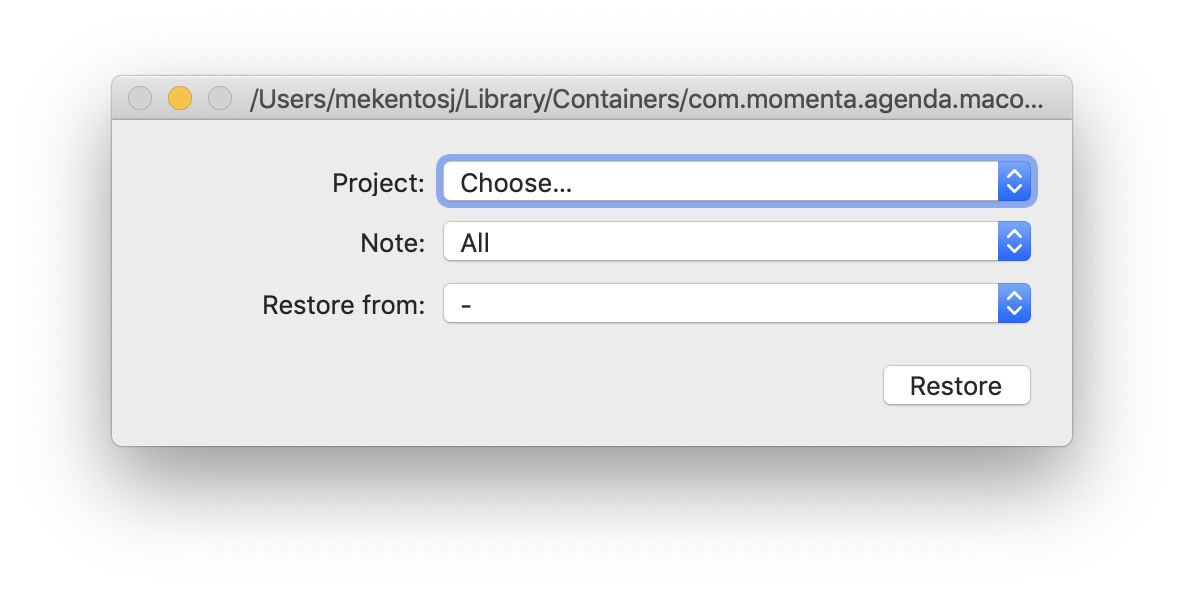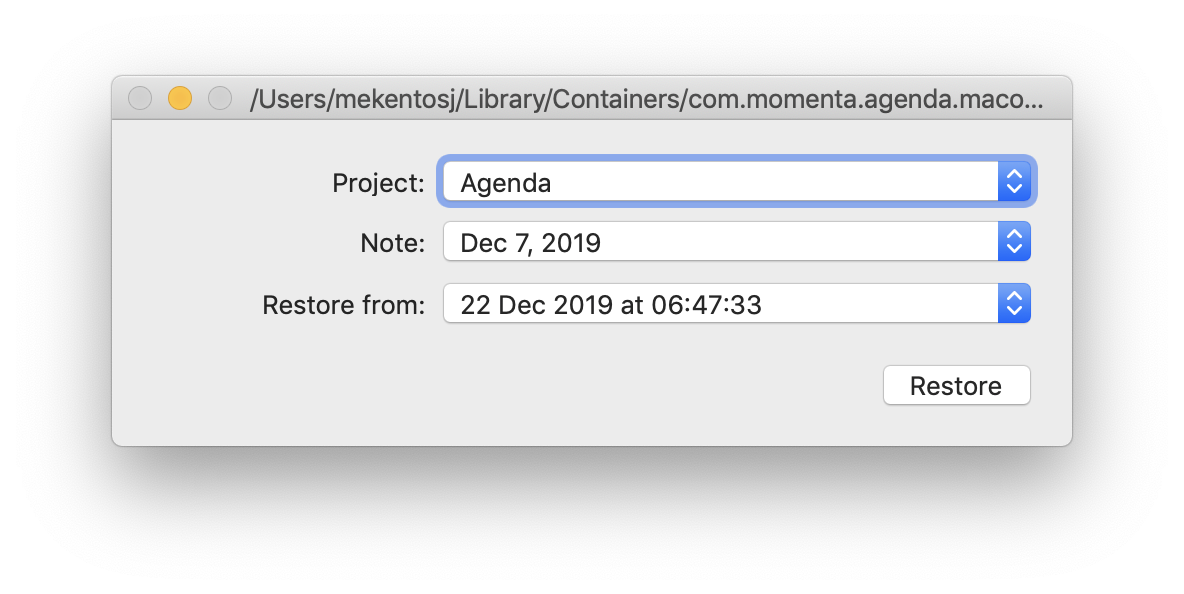What I did:
I put all my notes in my iOS Agenda App and enabled dropbox sync which uploaded all my notes to dropbox.
I deleted all my notes from my mac app and enabled dropbox sync and expect all notes from dropbox get downloaded to my mac agneda app.
What happened:
All my notes got deleted from dropbox after enabling dropbox sync on my mac agenda app
What I expected:
Restore all my notes
Things that might be helpful to know (Agenda version, OS and model, etc):
Macbook Pro 16 2019 Model
iPhone 12
Even I restored all my deleted file in dropbox, the app is still not restoring the notes back. Any suggestion on how could I restore my notes?
You mean you deleted the notes by putting them in the trash and emptying the trash? I’m afraid that will permanently delete the notes. Agenda keeps a history of your changes, and when you start syncing, the deletion will be synced to other devices.
Did you lose the data on your iPhone? If not, I suggest turning off the sync immediately in Agenda, and removing the sync data in the cloud when it asks.
If you did lose the data completely, do you have any backups? Eg a backup of your iPhone in iCloud? A time machine backup of your Mac?
As a last resort, we may be able to get the data from your Mac library, but you would have to send your whole library to use. Let me know if you want to do that.
Kind regards,
Drew
Yeah I deleted the notes by emptying the trash.
I also lost the data on my iPhone completely. But I restored the file stored on my dropbox but it looks like my mac or iphone can’t read the file directly from dropbox. Is that possible to use data stored in dropbox to restore the notes?
I’m afraid the Dropbox data will still include the deletions you made, so bringing that back will just delete the data again.
The good news is that all the original data is still there. It’s just tricky to get it back again. It’s really too technical.
If you would like us to get your data back out, it is possible, but you would have to be prepared to send all your library data to us.
If that is not possible, there is a tool that can get data back, but it works one note at a time. It could take a while to get the data back that way, but if you want to try it, here are the details.
- On the Mac, quit Agenda
- Run the LibraryReverter tool you can download from https://downloads.agenda.com/LibraryReverter.zip
- Navigate to, and select, this folder:
~/Library/Group Containers/WRBK2Z2EG7.group.com.momenta.agenda.macos/Release/Application
There is a single space after “Group”, but no other spaces.
(If you can’t find it, use CMD-SHIFT-G and copy the whole file path in.)
- Select the project in the list you wish to restore content for
- Select either a specific note or all notes for that project
- Select the time from which you want to restore any deleted content or notes (this means anything deleted after the time you select should reappear)
- Click on restore
- Launch Agenda. The deleted content should appear again (this can take up to 30s). It’s possible some notes will be in the Trash, if you moved them there before deleting them completely.
Please note that all we can do is undelete any paragraphs and notes, which means some data may appear that was originally deleted on purpose. For example, if I first delete a few paragraphs in a note, then add a new line. When I now restore using this tool you will see all of the paragraphs reappear. This can mean that you might have to do some cleanup and editing to get the note all back in the right shape. But at least the content should be back.
Again, the offer still stands for us to “fix” your data, but it would require sending it to us. Let us know if you want to do this.
Kind regards,
Drew
Here is another idea:
I believe Dropbox can restore data from in the past. Correct? If so, what you could do is restore that Dropbox data from before you started the Mac syncing again, ie before the deletion of the notes synced up to Dropbox.
If you can do this, you can then remove the data on your devices, and when they sync, they should bring down the data from Dropbox.
If you are successful in restoring the older data on Dropbox, here is what you can do on the other devices to sync them without having the deletions appear again…
- Delete the app on all iOS devices, and install again from the iOS App Store.
- On Mac, quit Agenda if needed, and then in Finder, choose Go > Go to Folder, and enter
~/Library/Group Containers. Drag the folder WRBK2Z2EG7.group.com.momenta.agenda.macos (or ‘Agenda’ if you are on Big Sur) to the Desktop
- Click on Finder, choose Go > Go to Folder, and enter
~/Library/Containers. Drag the folder com.momenta.agenda.macos to the Trash
- Launch Agenda, go to the sync settings, and turn on the Dropbox sync.
If the data comes back on the Mac, you can turn on the Dropbox sync on iOS too.
Kind regards,
Drew