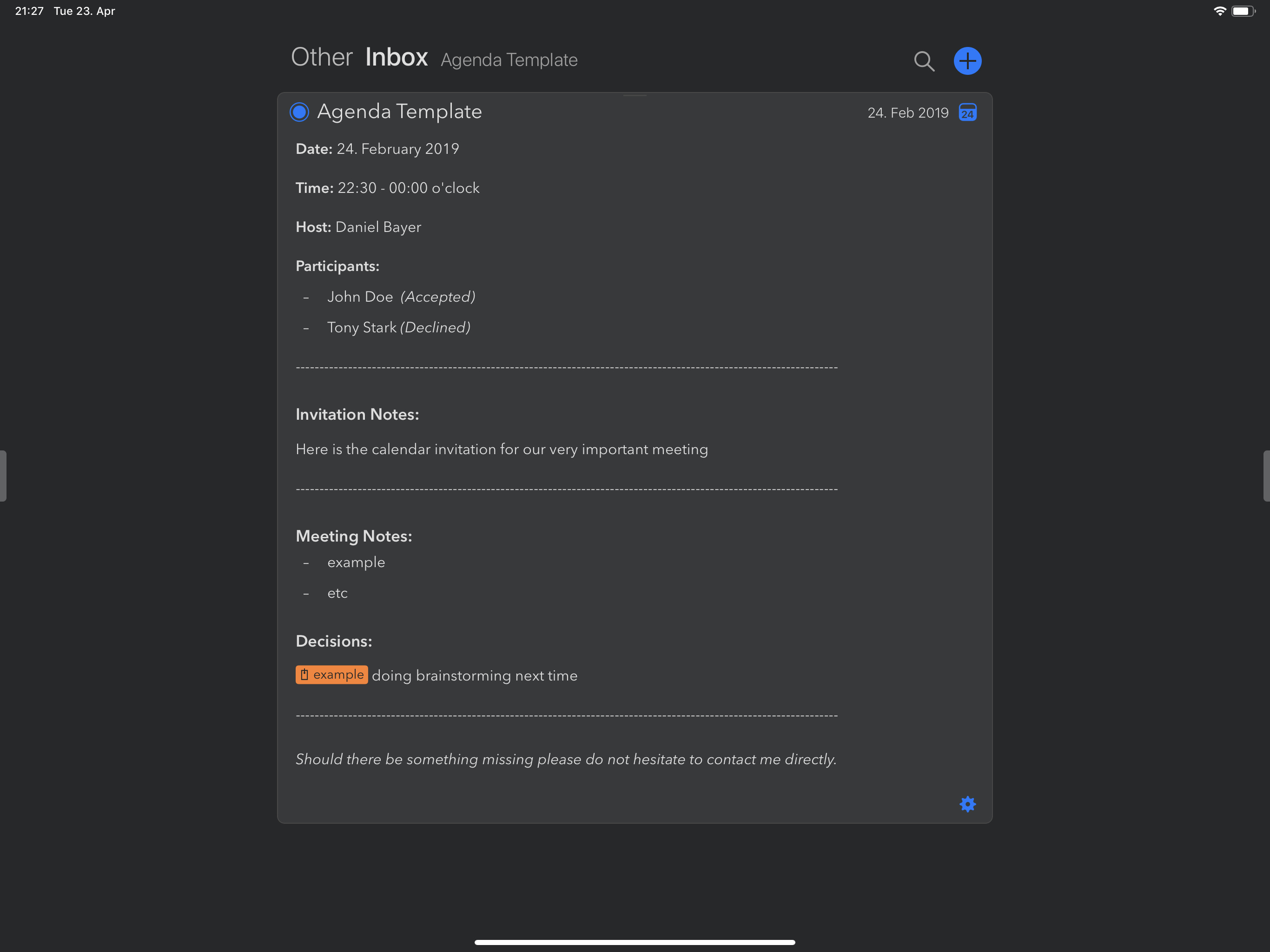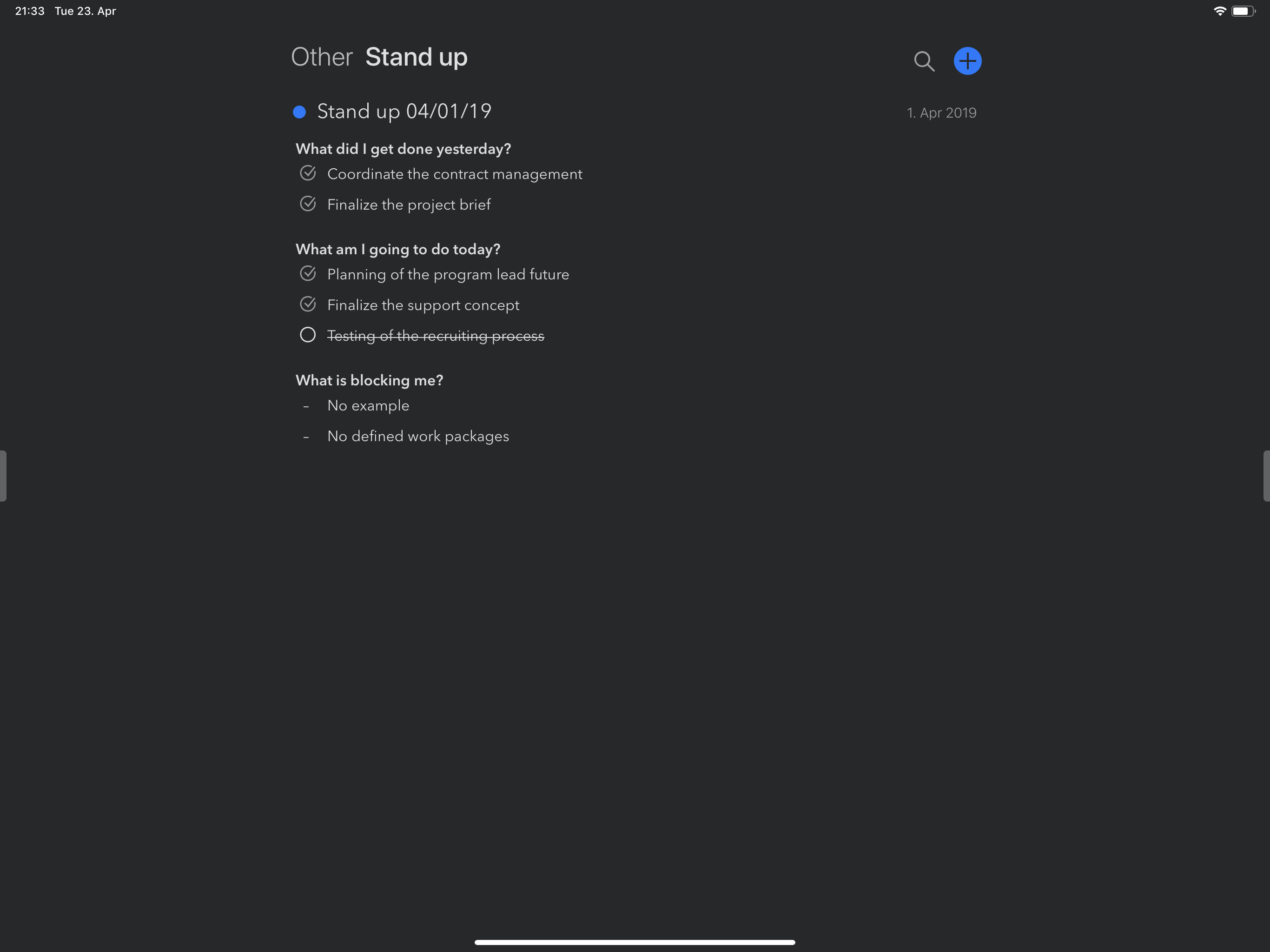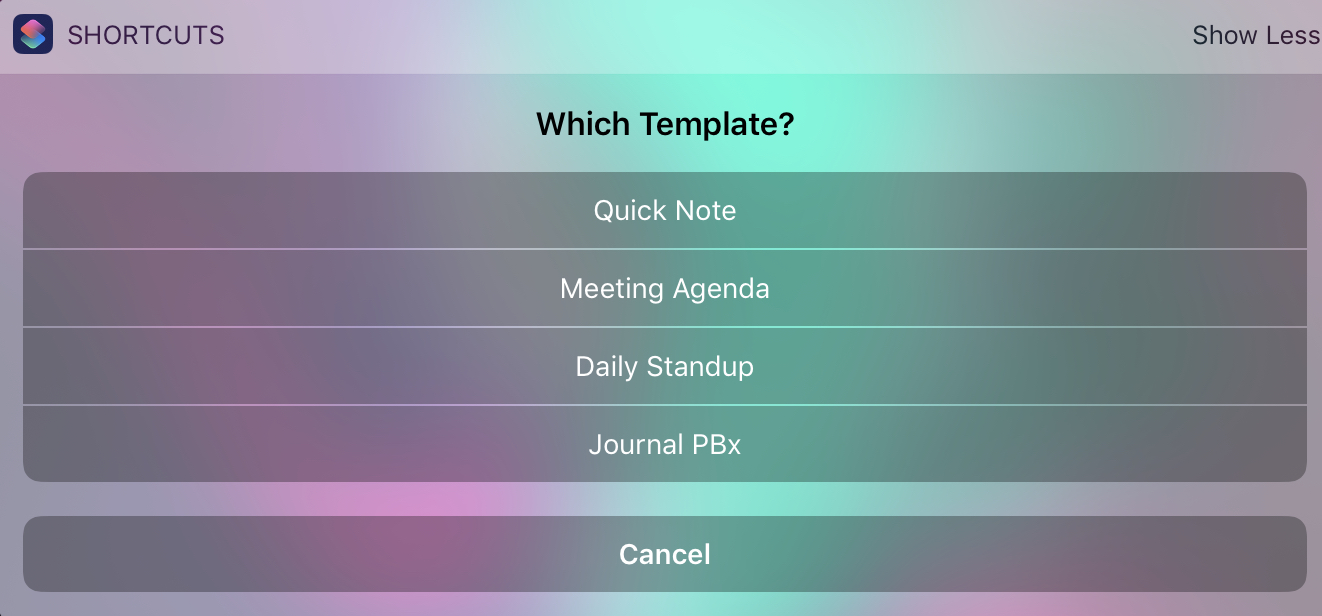To add upon your remarkable ideas for templates on a Mac @mekentosj , iOS Shortcuts can leverage the system even further in my opinion.
It’s easy to create a new note via x-callback URL from #shortcuts , and adding a general template while doing so is even easier. But while those templates could be also copied and pasted, the iPhone knows even more, like calendar information, contacts or maybe the current context.
So for me what works best is having the following templates for Agenda set up in #shortcuts :
Meeting Minutes:
Looking for an event in my calendar, which is currently in progress, gathers all the information from it and writes a meeting template derived from those information. Additionally, it creates a reminder with the x-callback URL to the actual Agenda Note to remind me on sending those minutes to all attendees.
Mentoring Sessions:
As for my mentoring sessions, I’m searching my calendar for the next appointment in the next 30 days, create a scheduled Agenda based on previous sessions as well as an Reminder the day before the event, just to be prepared.
Stand Up
Asking me directly in shortcuts the necessary questions, and makes a beautiful protocol out of the information due to markdown.
Quick Notes
I like the idea of capturing everything, and while I’m never certain if it is just a reminder or already some more information I want to get out of my head, I capture everything in Agenda with a follow up reminder in OmniFocus with a link back to finish that thought in Agenda later.
The clue:
I created a shortcut, which asks what type of template I need and then simply runs the one from above the list, just like object based programming. ![]()
Maybe someone ( @rickholzer) finds that idea helpful, as there is currently no text expander for iOS.