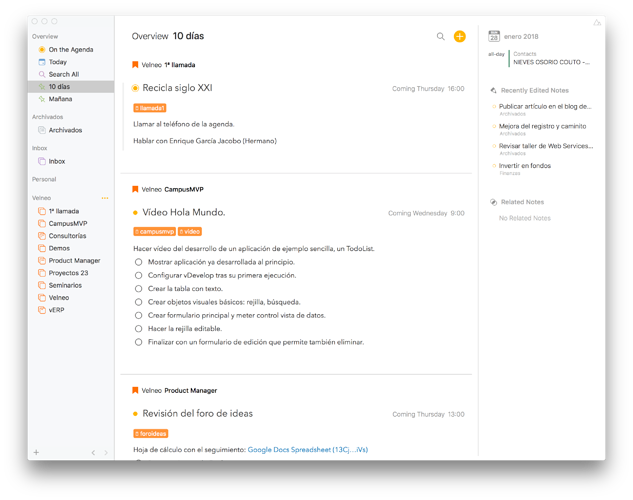IF I am not currently wrong when we consult, for example, Today, the items are grouped by project and within each project in order of descending date and time. Personally I find it more natural that the order of date and time is ascending, not descending. And in order not to have to consult the calendar application, it would be ideal to configure the order to be by ascending date and time, all the projects together, that is, a standard agenda. Thanks
You can change the order per project by clicking the project name at the top of the list of notes (we call it the “Jump Bar”). There is a setting for order there.
Drew
Thanks Drew.
It is very useful to be able to configure the order of the notes in each project.
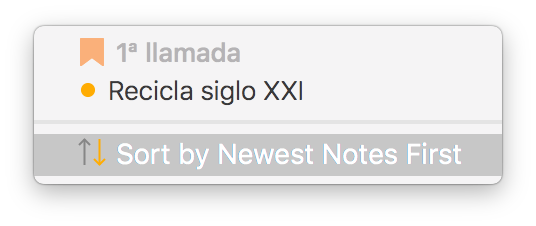
But, in the previous message I commented a second case, when we use an overview it always comes grouped by project when to use it in agenda mode (today, tomorrow, 10 days, etc.) Ideally, we should have the notes of all the projects together in order in ascending order. As you can see in the following image, the notes come out with the messy dates when what is needed in that view would be that they are ordered by the date and time.
Thank you so much.
I have tried the configuration of the order of the notes in the project, the problem that I see is that it orders according to the date of change of the note, but not according to the date of the calendar event assigned to it.
In order to function as an agenda I understand that it would be necessary that the order be ascending or descending by the date of the calendar event assigned to the note.
Thanks.
Do you mean when the date of two notes is the same, but the time is different?
I believe we don’t order on time. This gives the freedom to move notes on the same date into the order you chose.
Drew
Hello Drew,
Sorry for my English.
I think I’m not explaining myself well and you do not understand me.
I will try to give you an example.
If I access the morning overview I see this:
Project A
Note A1 event date tomorrow 12:00
Note A2 event date tomorrow 16:00
Note A3 event date tomorrow 9:00
Project B
Note B1 event date tomorrow 10:00
Note B2 event date tomorrow 8:00
Project C
Note C1 event date tomorrow 11:00
I think the objective of an overview is to serve as an agenda, today, tomorrow, …
What the application would need is to make it possible for the overview tomorrow to look like this:
Note B2 (Project B) 8:00
Note A3 (Project A) 9:00
Note B1 (Project B) 10:00
Note C1 (Project C) 11:00
Note A1 (Project A) 12:00
Note A2 (Project A) 16:00
In other words, all the notes of all the projects with date for tomorrow will appear in the overview in order of time.
You could give the possibility that if someone wants to see it by project, the notes are grouped by project but within each project ordered by ascending date and time.
If I prefer to see it with the agenda view, the order should be the date and the ascending time of all the notes of all the projects together.
Although it can be ordered by hand, it is an uncomfortable task when we have already assigned date and time to the event of the note.
I hope that with this example you understand me better.
Thanks!
+1 Vote for this. This could help, for example, if you want to see the schedule of notes not using the calendar app but the On the Agenda
I see. So it seems you want the option to group by project, or not group by project. Understood. We’ll see what we can do in future.
Please note that you can filter notes in useful ways. Eg. Click the search field, and then click the dot there to only see On the Agenda items in that list. Or filter using the calendar control there. I know these are not what you are asking for. Just pointing them out as other ways to find stuff.
Drew
That is Drew.
It’s about not grouping by project.
And also to order by the date and time of the event.
The difference with the calendar is that here we see the notes with all their texts, this is a great virtue of the Agenda app.
Thank you very much for the alternatives, I already use them, the problem is that all overviews group by project.
Thank you very much for taking it into consideration for the future.
@jarboleya.velneo I find it weird that the notes are not organized by due date / event date automatically or at least that there is no option to change this. Since the name of the app is Agenda and the goal of the app is to have a cohesive agenda, wouldn’t people normally want events in the order that they are “due” or “coming up”.
+1 for having the option to do this at a project level – another +1 for having this occur on an app-wide level where you can change it to the default for all new projects.
I think what OP means is that we would like to sort notes in the Agenda view according to the date of the event they are linked to. Take three events linked to three notes for example: Events A, B, and C linked to Notes 1, 2, and 3.
If the Event A is on 30.10.2020, B is on 15.09.2020, and C is on 01.05.2020, then we would like to be able to sort the events as:
B2
A1
C3
On the Agenda.
Yes, I think all of you are asking the same thing, the ability to see the notes ungrouped by project and purely sorted on date (or other criteria). It’s something we plan to add in a future update.
I’d love to be able to drag notes On The Agenda into the order I want.
I use OTA have the notes I want to work on today ready to hand, but at present I can’t use it to actually •plan• the sequence I will work on them. This means I have duplicated effort with a separate note where I remind myself of the actual order I’ll tackle them.
On the Agenda is an overview, basically comparable to a smart folder in apps like Photos. It’s unlikely we will allow manual ordering of these given that they are an inherently “composed” view of other projects.
That’s a shame. I’m slightly surprised given what I understand about Agenda’s origins as ‘next box’, showing what needs to be done next. And a pen-and-paper Agenda normally shows one the sequence in which one is going tackle items.
Don’t think that’s a fair comparison, paper is fixed, in other words there’s only one order and once written down you can’t easily change things. In contrast the On the Agenda overview is highly dynamic, which makes manual ordering way more complicated than you might think. Where do items go in the manual order that are new? And how do you indicate why things are sorted the way they are etc. There’s a ton of usability issues to think about that quickly make it useless unless you use Agenda in a very specific way, which seems to be what you are doing.
In this case it would probably address the needs of very few people (while making things more complex), compared to the many other areas people are asking us to focus on. Which I guess is the most common reason why many things won’t make it into the app or at least not yet.
Fair enough! (And I never assumed the issue would be technically straightforward)
Looking at this another way, what I’m really trying to acheive is:
- Each morning I review what I need to work on
- Identify the notes I need for that, perhaps creating some new ones
- Decide in what order to tackle them
- Create a list of Notes in that order, so I can work through them over the day
- Once each is dealth with, I can mark it done and/or create a new note for the next step
So, I was getting as far as 2 by putting the selected notes On the Agenda. And I’ve been creating a new note (Day Note) with a list of those notes in the order I want to tackle them. However, this means more typing etc. Being able to just re-arrange On the Agenda would solve that. But if that’s not possible, I wonder what other low friction ways, that don’t involve re-typing details of notes that already exist?
A couple of possibilities occur to me:
- dragging Notes onto the Calendar panel, but instead of linking them to an existing calendar item, creating a new calendar item. So my calendar shows me what I’m working on when.
- If it was possible to have two views of Agenda open at the same time, and then drag the title of each note On The Agenda, into the body of my “Day Note” creating a link to the relevant note. One could drag the notes to the prefered order and re-arrange as necessary.
Obviously neither of those options are possible at the moment, and may never be for reasons similar to those you outlined earlier.
Any suggestions of how to accomplish the work flow I’m looking for?
Cheers!
Could point, I understand the workflow you’re trying to achieve. I wonder whether you could use tags, or even tags with priority. For instance, by adding tags to notes you’d like to handle like #today or priority(1), etc and mark the notes you want to tackle in that way, then use smart overviews to have one or more overviews of the notes you’d like to tackle. Once done, you simply remove the tag from the note again. Of course it still doesn’t really allow you to do fine-grained reordering of notes, but would be more a kind of grouping by priority.
An alternative would be to create a kind of “index” note, named “Today” or “Next Up” or something that would consist of a numbered or check list where each item would be an Agenda link to one of the notes you plan to tackle. The advantage would be that you could easily rearrange the item in the checklist, bump them to the next day etc without having to reorganise anything. Downside is having to collect the individual agenda links is a bit more work, although you can of course do this quite fluently using the Note > Link To menu.
I am a big fan of this approach. Here’s what it looks like for me:
- Create a note for today and/or this week, depending on how much stuff will go in each (I end up with a today and this week for personal, and a this week for work). Add
#nexttag to them, flag as OTA. - Bring any other relevant notes OTA.
- Copy links to the notes, add them to my
#nextnotes.
From there I can re-order how they appear in the #next notes, as well as add checklist items to my #next notes. I often use the #next note as a buffer, so if I have to quickly add an item to an OTA note, I add it as a sub-item in the #next note and then when I get more time, transfer it to the main note.
I primarily work out of my 2-3 #next notes overview which is a nice lean list of things to work on today.
Thanks! I’m already using tags #priority #soon #sometime with saved searches to get an overview of what I need to work on. I’m also already using an index note like you suggest, but as you point out, its add the items I plan to tackle to the note that is not quite smooth.
I had forgotten about creating a link to another note from within another note - so that certainly helps!