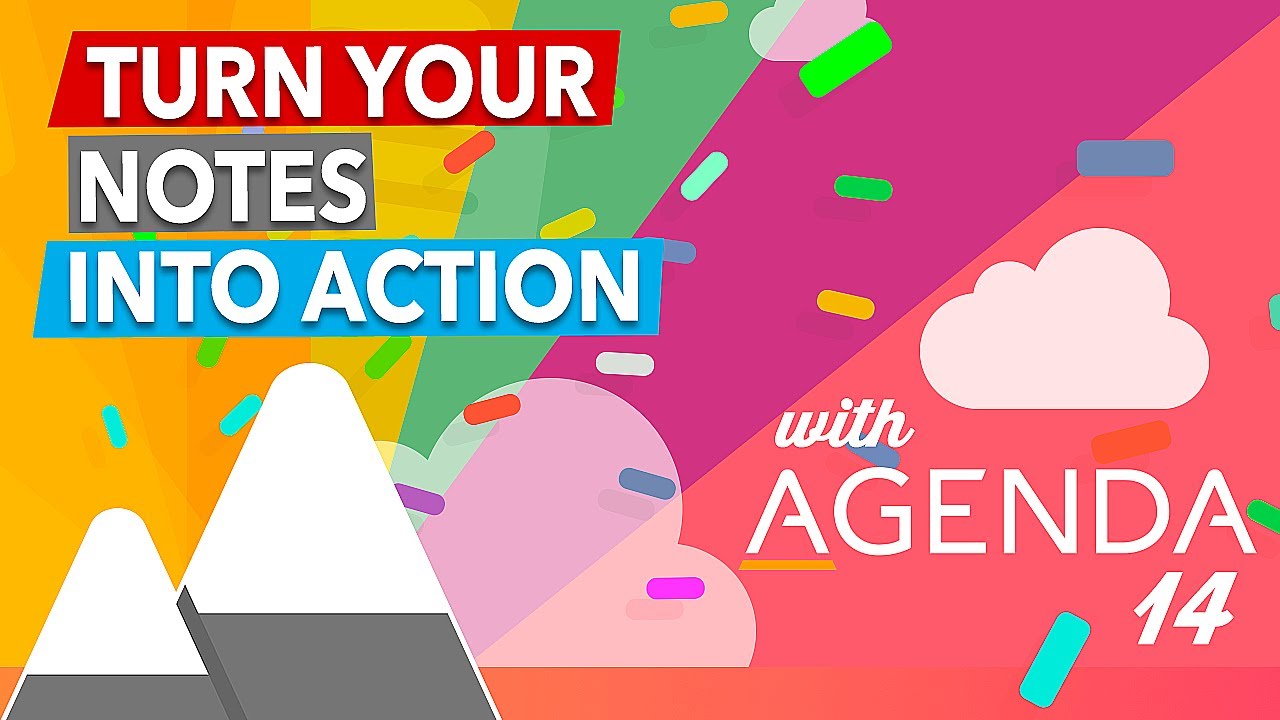If you just want to highlight a piece of text you can type it in between two equal signs, like this ==this becomes highlighted==, if you want to change the formatting by typing you can also use the actions, for example typing \color(green) will change the text color to green, and \highlight(red) will change the text to be highlighted red, typing \clear will remove the formatting again. Note that this only works before you input text, it doesn’t work on selected text like you can with cmd+! for example to highlight text.
For more details on actions, see Text Actions Cheat Sheet and this video: