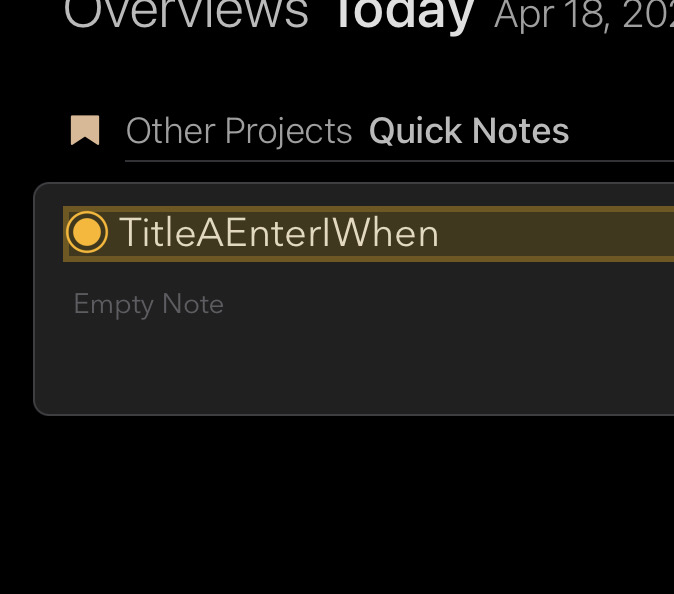What I did:
Entered a note title with my Apple Smart Keyboard
What happened:
When I try to put a space between words, the carat/cursor goes to the first character position of the title.
What I expected:
A space to be added to the title string
Things that might be helpful to know (Agenda version, OS and model, etc):
v14.0.3 (221), iOS 15.4, iPad Pro 11" 3rd Gen
Can you send us a screenrecording of what you describe?
Sure. When I’m on my iPad and start typing in the title of a note, and hit the space bar, the carat moves to the front of the line.
This happens while I’m using my Apple iPad Smart Keyboard and when I use an external blue tooth keyboard. When I use the on-screen keyboard, it works fine.
Thanks, do you use some accessibility setting? I notice this orange box around the textfield, which I don’t think normally would show?
That was the key to the problem. In accessibility, I have full keyboard access for the extended control command for keyboard shortcuts. The Activate command is the space bar.
I’m not sure why the title bar would be losing focus so that accessibility thinks the space bar is supposed to re-activate it. I’ve disabled that command function for now, and it is working right for both my Apple Smart and Bluetooth keyboards.
Ah ok, that’s explains it then, glad to hear you figured it out!
I too had this problem. I didn’t realize at the time weeks ago but when I assigned a keystroke for a newly created ShortCut on my iPad the problem began…
Wanted to share in case someone else assigns a key combination to a Shortcut which automatically turns on Full Keyboard Access. Full Keyboard Access in turn has the spacebar assigned as the default key for the “Activate" command. Therefore when you are typing in a Title for a note you get the dysfunctional behavior described above.
Another solution if you wish to keep key combinations to initiate your Shortcuts, is to delete the spacebar as the key that initiates the “'Activate" function and simply leave it blank! This can be done by accessing the menus as follows in iPadOS 17: Settings>Accessibility>Keyboards>Full Keyboard Access>Commands. Simply leave the key combination blank beside the “Activate” command.
Kudos to #user916 and #mekentosj without who’s posts I would have never figured it out.
1 Like
Thanks for sharing, very tricky indeed!